Technical data
Table Of Contents
- Introduction
- Getting Started
- Flip Closed
- Flip Open Guidelines
- Phone
- Contacts
- Messaging
- Calendar
- WAP Services
- Getting started with e-mail and WAP
- E-mail set up
- Automatically set up service provider and e-mail
- Manually set up service provider and e-mail
- Manually set up a service provider
- Manually set up e-mail
- Sending an e-mail for the first time
- Using e-mail with several configurations installed
- Setting up WAP Services
- WAP Profiles
- Automatically set up WAP
- Manually set up WAP
- Using WAP for the first time
- Using WAP with several configurations installed
- Locating settings in Windows 95 or 98
- Trusted Certificates
- Homepage
- Extras
- R380 Communications Suite
- Troubleshooting
- Important Information
- Index
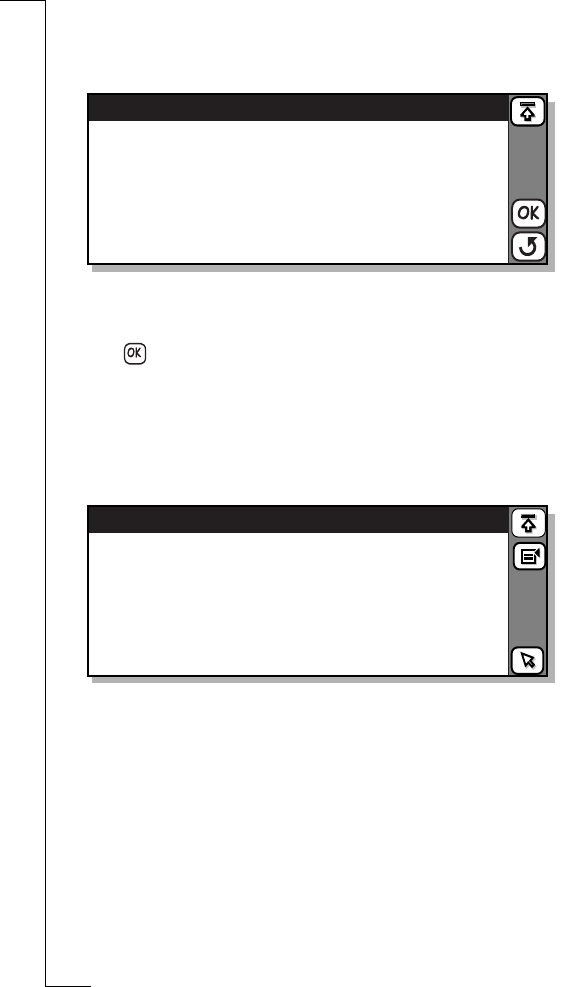
72 Phone
To turn Voice control on or off:
1.
Tap
Options
in the Telephony/Settings/Voice Control directory.
The Voice control options view appears in the display.
2.
Select
Voice answering
and select
On
or
Off
.
3.
Select
Voice dialling
and select
On
or
Off
.
4.
Tap to implement and save the new settings. The display
returns to the current expanded directory in the Telephony -
Settings view.
To record an Answer or Busy voice command:
1.
Tap
Voice commands
in the Telephony/Settings/Voice Control
directory. The Voice commands view appears in the display.
2.
To record a voice command for answering a call, or for when you
are busy, select
Answer
or
Busy
. You are asked to “Speak after
beep”.
3.
Speak the command that you want to use. If speech is detected,
you are asked “Accept voice command?”. Select
Yes
to save the
command.
Note: It is not possible to have only one of the Answer or Busy
commands stored and the other undefined. If the phone has neither of
the commands stored and the user initiates the recording sequence
for one of them, then after successful completion of the first
command, the second recording sequence is initiated.
Voice control options
Voice answering:
Voice dialling:
<On>
<On>
Voice commands
Answer
Busy










