Technical data
Table Of Contents
- Introduction
- Getting Started
- Flip Closed
- Flip Open Guidelines
- Phone
- Contacts
- Messaging
- Calendar
- WAP Services
- Getting started with e-mail and WAP
- E-mail set up
- Automatically set up service provider and e-mail
- Manually set up service provider and e-mail
- Manually set up a service provider
- Manually set up e-mail
- Sending an e-mail for the first time
- Using e-mail with several configurations installed
- Setting up WAP Services
- WAP Profiles
- Automatically set up WAP
- Manually set up WAP
- Using WAP for the first time
- Using WAP with several configurations installed
- Locating settings in Windows 95 or 98
- Trusted Certificates
- Homepage
- Extras
- R380 Communications Suite
- Troubleshooting
- Important Information
- Index
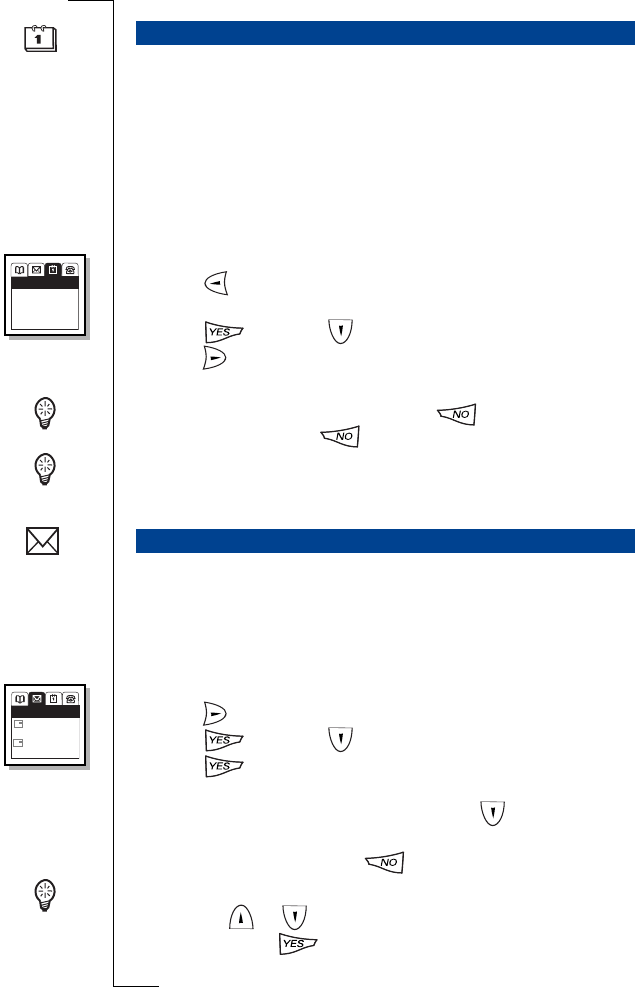
Flip Closed 43
The Calendar shows the current day's events, appointments and to
do’s. To do’s are tasks that you have allocated yourself to do. When
you scroll to view an event (an untimed commitment), appointment
(a timed commitment) or to-do, you can use the left and right scroll
buttons to see all of the description and, if a location is present, the
location text enclosed in brackets.
See “Calendar” on page 121 for information on how to manage the
Calendar with the flip open.
To access calendar:
1.
Press
until the date is highlighted, i.e.Today’s date appears in
the display below the main menus.
2.
Press and scroll to the event you want to view.
3.
Press to scroll the display horizontally in order to view all the
description and location text associated with the event.
Tip! When accessing the Calendar press to return to the main
menus or press and hold to return to the standby mode.
Tip! Opening the flip when accessing the Calendar provides you with
a more detailed view.
The Inbox also displays a list of received text messages via SMS or
e-mail. See “Messaging” on page 99 for more information on how to
manage your Inbox with the flip open and for more information on
Notification logs. Whenever one or more e-mail and voice mail
notifications exist, a Notification Log message appears in the Inbox.
To read a message:
1.
Press until
Inbox
is highlighted.
2.
Press and scroll to the message you want to view.
3.
Press
to select the message. The message appears in the
display.
4.
When the full message is not displayed, use to scroll to the
end of the message.
5.
To close the message, press .
Tip! If the message you selected contains an embedded phone
number, use or to view and highlight the full telephone
number, then press .Your R380e initiates a call to the number.
Calendar
Inbox
18-05-2000
Emma’s birthday
10:30 Meeting wit
13:00 Lunch with
Inbox
Ericsson John
+43155567890
Cheong Hank
E
SMS
E










