Technical data
Table Of Contents
- Introduction
- Getting Started
- Flip Closed
- Flip Open Guidelines
- Phone
- Contacts
- Messaging
- Calendar
- WAP Services
- Getting started with e-mail and WAP
- E-mail set up
- Automatically set up service provider and e-mail
- Manually set up service provider and e-mail
- Manually set up a service provider
- Manually set up e-mail
- Sending an e-mail for the first time
- Using e-mail with several configurations installed
- Setting up WAP Services
- WAP Profiles
- Automatically set up WAP
- Manually set up WAP
- Using WAP for the first time
- Using WAP with several configurations installed
- Locating settings in Windows 95 or 98
- Trusted Certificates
- Homepage
- Extras
- R380 Communications Suite
- Troubleshooting
- Important Information
- Index
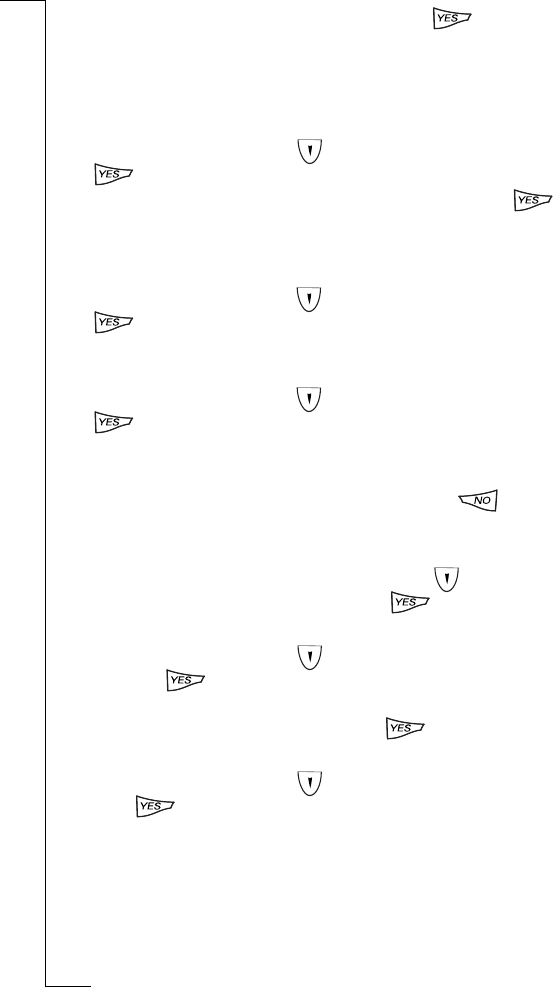
42 Flip Closed
2.
Select the participant to be extracted and press . The
extracted call is made active and the conference is put on hold.
You can put a conference on hold and make another call, and then
switch between the new call and the conference.
To put the conference on hold and make a new call:
1.
From the
Phone menu
, scroll to highlight
Hold call
and press
. The conference is put on hold.
2.
Enter the number of the person you want to call and press .
The display shows the active call with the on hold conference call
below it.
To switch between the new call and the conference:
•
From the
Phone menu
, scroll to highlight
Switch calls
and press
. The new call is put on hold and the conference is made
active.
To switch back to the new call from the conference:
•
From the
Phone menu
, scroll to highlight
Switch calls
and press
. The conference is put on hold and the new call is made
active.
To end the new call and return to the conference:
•
Make sure the new call is the active call and press to
disconnect the new call.
or
•
Make sure the new call is the active call, scroll to highlight
Release active
in the
Phone menu
and press . The call is ended.
To release a participant from a conference:
1.
From the
Phone menu
, scroll to highlight the release option
and press . A list of all parties engaged in the conference
appears in the display.
2.
Select the party to be released and press . The call is ended.
To terminate a conference:
•
From the
Phone menu
, scroll to highlight
Release active
and
press . The conference call is ended.










