Technical data
Table Of Contents
- Introduction
- Getting Started
- Flip Closed
- Flip Open Guidelines
- Phone
- Contacts
- Messaging
- Calendar
- WAP Services
- Getting started with e-mail and WAP
- E-mail set up
- Automatically set up service provider and e-mail
- Manually set up service provider and e-mail
- Manually set up a service provider
- Manually set up e-mail
- Sending an e-mail for the first time
- Using e-mail with several configurations installed
- Setting up WAP Services
- WAP Profiles
- Automatically set up WAP
- Manually set up WAP
- Using WAP for the first time
- Using WAP with several configurations installed
- Locating settings in Windows 95 or 98
- Trusted Certificates
- Homepage
- Extras
- R380 Communications Suite
- Troubleshooting
- Important Information
- Index
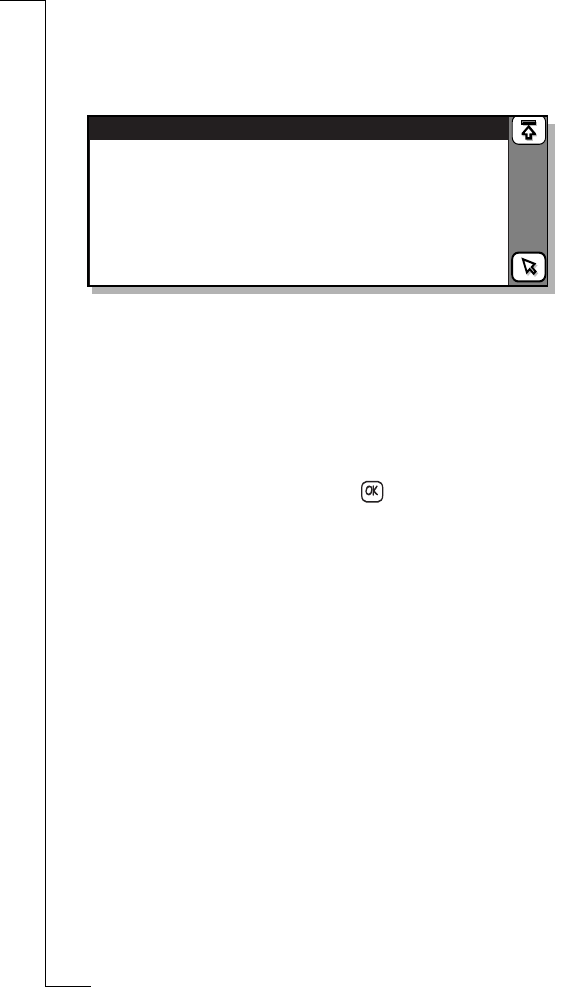
190 Extras
To get information relating to the software versions:
•
Select
Software version
from the list displayed in the System view.
The Software version view appears in the display providing you
with information relating to the software versions on your R380e.
Generate passcode
Generate passcode allows you to initiate the generating of an access
passcode (one-time passcode).
To generate an access passcode:
1.
Tap Generate passcode
on the Messaging desktop. The
Generate access passcode view appears in the display.
2.
Enter a Soft Token PIN code and tap on the toolbar. The
passcode is displayed and copied to the clipboard, select
OK
.
Note: The passcode copied to the clipboard can be used, i.e.when in
the WAP browser, by selecting the Paste command.
•
Generate passcode is only valid if the setup of secure access has
been performed. If secure access setup has not been performed,
then you will see the message “To generate a password you must
first enter the access password settings”. Select
OK
.
Software version
Phone:
Organiser:
000119 1059 cxc112146 R1A
000302 1610 CXC112159 R1A










