Technical data
Table Of Contents
- Introduction
- Getting Started
- Flip Closed
- Flip Open Guidelines
- Phone
- Contacts
- Messaging
- Calendar
- WAP Services
- Getting started with e-mail and WAP
- E-mail set up
- Automatically set up service provider and e-mail
- Manually set up service provider and e-mail
- Manually set up a service provider
- Manually set up e-mail
- Sending an e-mail for the first time
- Using e-mail with several configurations installed
- Setting up WAP Services
- WAP Profiles
- Automatically set up WAP
- Manually set up WAP
- Using WAP for the first time
- Using WAP with several configurations installed
- Locating settings in Windows 95 or 98
- Trusted Certificates
- Homepage
- Extras
- R380 Communications Suite
- Troubleshooting
- Important Information
- Index
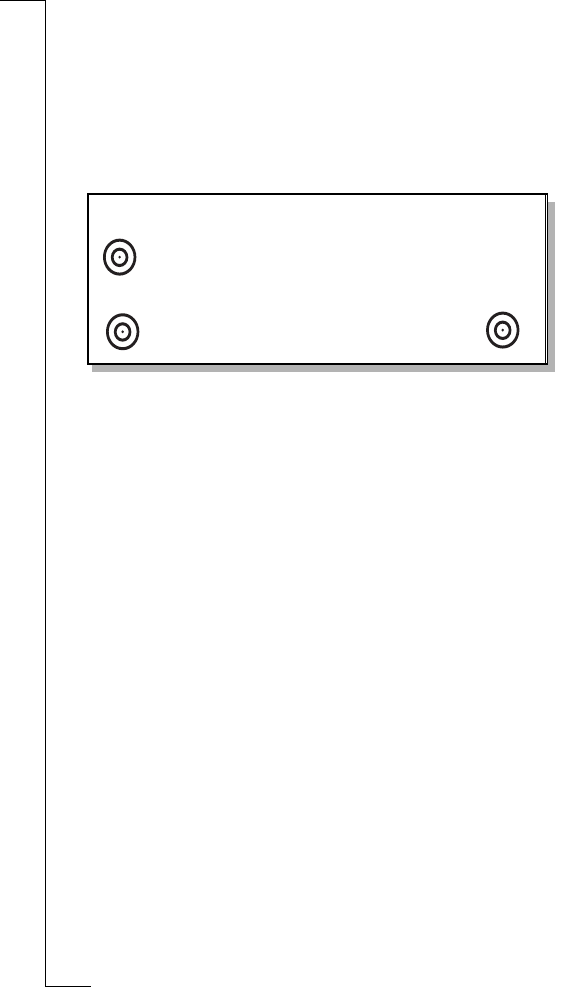
Extras 189
This view is read only and displays the amount of free memory
(MB) in the title bar of the view. For each of the programs listed
the amount of memory being used is converted and displayed in
Kilobytes (KB)/Megabytes (MB), to one decimal place. You can
also see in percentage how much memory has been used.
Touch screen
Touch screen allows you to calibrate the screen.
To perform a touchscreen calibration:
1.
Select
Touchscreen calibration
from the list displayed in the System
view. The Calibrate touch screen view appears in the display.
2.
Tap the centre of point 1 as stipulated in the view. The displayed
message changes to “Tap the centre of point 2”.
3.
Tap the centre of point 2 and then point 3 to complete the screen
calibration procedure. The Calibration complete confirmation
view appears in the display.
Tap the
Yes
button to accept the calibration. Otherwise, tap the
No
button to cancel the screen calibration and keep the previous
setting.
Software version
Software version provides you with information about the organiser
software and identifies the versions of the software that reside on
your R380e.
Calibrate touch screen
1
2
3
Tap the centre of point 1










