Technical data
Table Of Contents
- Introduction
- Getting Started
- Flip Closed
- Flip Open Guidelines
- Phone
- Contacts
- Messaging
- Calendar
- WAP Services
- Getting started with e-mail and WAP
- E-mail set up
- Automatically set up service provider and e-mail
- Manually set up service provider and e-mail
- Manually set up a service provider
- Manually set up e-mail
- Sending an e-mail for the first time
- Using e-mail with several configurations installed
- Setting up WAP Services
- WAP Profiles
- Automatically set up WAP
- Manually set up WAP
- Using WAP for the first time
- Using WAP with several configurations installed
- Locating settings in Windows 95 or 98
- Trusted Certificates
- Homepage
- Extras
- R380 Communications Suite
- Troubleshooting
- Important Information
- Index
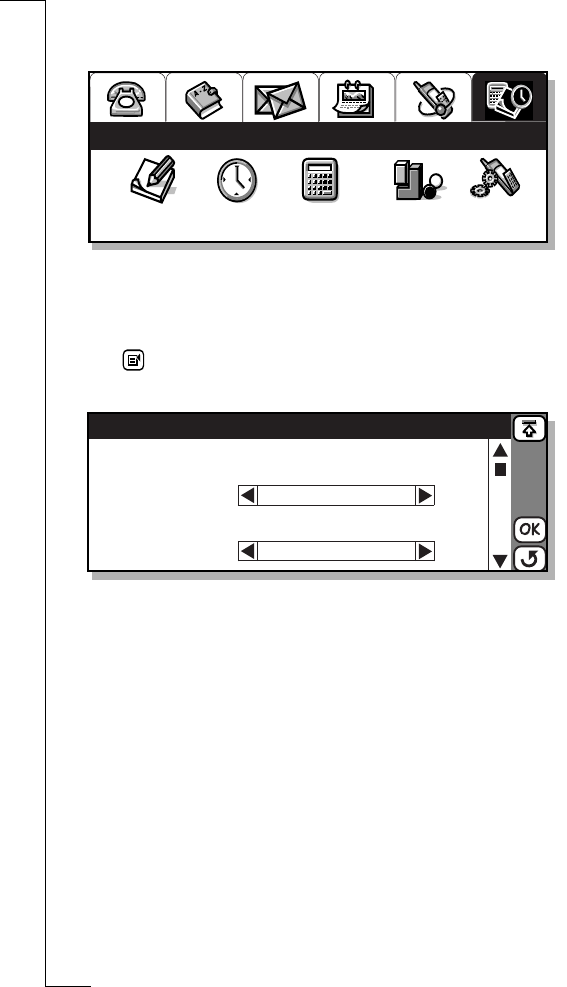
18 Getting Started
To enter the clock program:
1.
Select the Extras tab to display the functions.
2.
Tap the Clock icon.
A view is displayed in which time and date is shown.
To select the current and destination time zone:
1.
Tap and select
Timezones
. The Timezones view appears in the
display.
2.
Select the
Auto timezone
to specify whether or not the destination
clock is to use network time. A pop-up menu allows you to select
On
or
Off
. If Auto timezone is set to
On
and a network time update
is received, the following message will appear in the display
“Time has been updated”. Select
OK
.
Note: Network time is not supported by all networks.
3.
To specify how the timezones are displayed, tap the
Timezone
Display
and select
UTC+offset
, i.e. Co-ordinated Universal Time
(UTC) + number of hours of offset, or
Zone name
, i.e. CET (+1
(number of hours of offset from UTC)).
4.
Select
Home zone:
and use the left and right scroll arrows to select
the required time zone.
5.
Select
Destination zone:
and use the left and right scroll arrows to
select the required time zone.
Notepad Clock Calculator
Games
System
Extras
Timezones
Auto timezone:
Timezone display:
Home zone:
<Off>
<UTC + Offset>
<Off>
UTC+0
UTC+0
Daylight saving:
Destination zone:










