Technical data
Table Of Contents
- Introduction
- Getting Started
- Flip Closed
- Flip Open Guidelines
- Phone
- Contacts
- Messaging
- Calendar
- WAP Services
- Getting started with e-mail and WAP
- E-mail set up
- Automatically set up service provider and e-mail
- Manually set up service provider and e-mail
- Manually set up a service provider
- Manually set up e-mail
- Sending an e-mail for the first time
- Using e-mail with several configurations installed
- Setting up WAP Services
- WAP Profiles
- Automatically set up WAP
- Manually set up WAP
- Using WAP for the first time
- Using WAP with several configurations installed
- Locating settings in Windows 95 or 98
- Trusted Certificates
- Homepage
- Extras
- R380 Communications Suite
- Troubleshooting
- Important Information
- Index
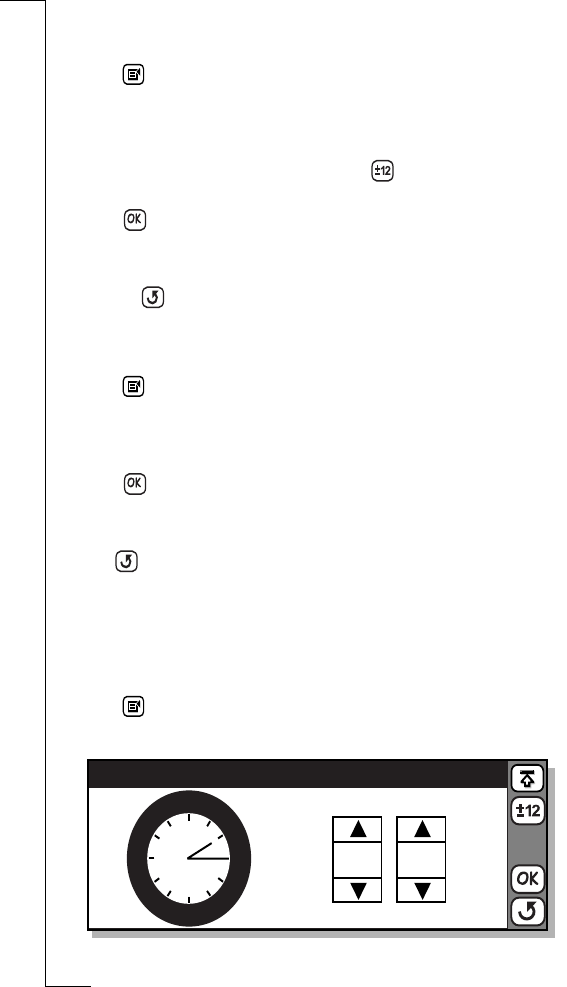
Extras 163
Setting the time
To set the time:
1.
Tap and select
Set time
. The Set time view appears in the
display.
2.
Use the up and down scroll arrows to set the time or tap the clock
face and move the Hour and Minute hands to set the time.
3.
If the date format is set to AM/PM, tap to change the currently
displayed time by 12 hours.
4.
Tap to accept the new time. The display returns to the World
clock view.
Note: If at any time during the above operation you decide to cancel,
select the . The display returns to World clock view.
Setting the date
To set the date:
1.
Tap and select
Set date
. The Set date view appears in the
display.
2.
Use the left and right scroll arrows to select the month and year
and select the day by tapping the respective day on the calendar.
3.
Tap to accept the new date. The display returns to the World
clock view.
Note: If at any time during the above operation you decide to cancel,
select . The display returns to World clock view.
To change the way in which the date and time formats are displayed,
see “To change the language, time and date formats:” on page 171.
Setting an alarm
To set an alarm:
1.
Tap and select
Set alarm
. The Set alarm view appears in the
display.
1
2
3
4
5
6
7
8
9
10
11
12
6 : 15
Set alarm










