Technical data
Table Of Contents
- Introduction
- Getting Started
- Flip Closed
- Flip Open Guidelines
- Phone
- Contacts
- Messaging
- Calendar
- WAP Services
- Getting started with e-mail and WAP
- E-mail set up
- Automatically set up service provider and e-mail
- Manually set up service provider and e-mail
- Manually set up a service provider
- Manually set up e-mail
- Sending an e-mail for the first time
- Using e-mail with several configurations installed
- Setting up WAP Services
- WAP Profiles
- Automatically set up WAP
- Manually set up WAP
- Using WAP for the first time
- Using WAP with several configurations installed
- Locating settings in Windows 95 or 98
- Trusted Certificates
- Homepage
- Extras
- R380 Communications Suite
- Troubleshooting
- Important Information
- Index
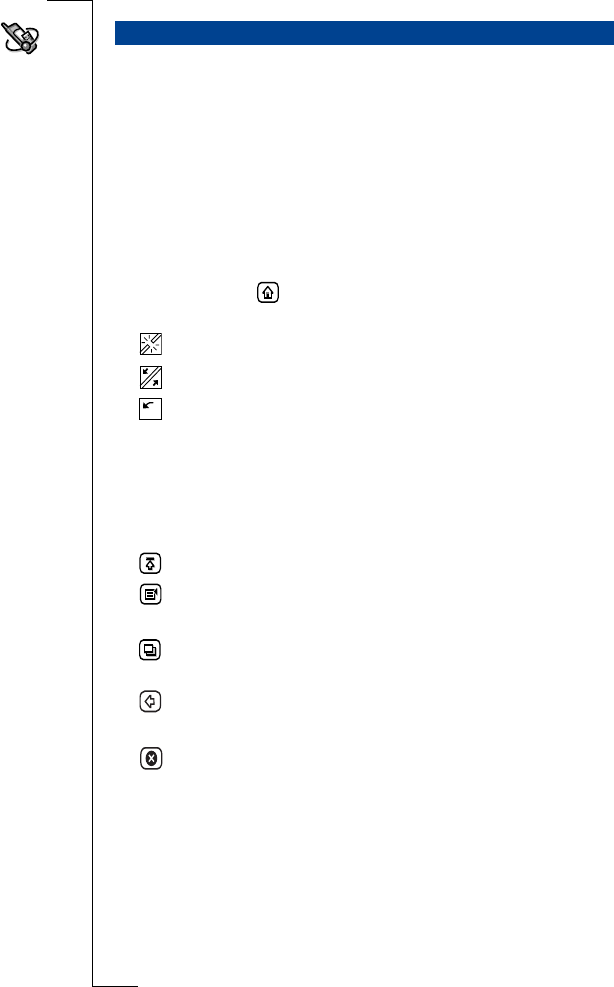
132 WAP Services
The WAP services browser allows you to:
•
Connect to the Internet and interact with specially designed WAP
services.
•
View pages on the Internet designed for WAP services.
WAP Services Page
A WAP services page is self-explanatory, where guidance to the
available information is through typical controls. A WAP services
page consists of the following components:
•
a title bar with page titles, decks and card
•
homepage icon . Tap to display your homepage
•
a connection status icon:
Not connected
Connected
Loading in progress
•
a scrollbar for scrolling up or down a page
•
the actual contents of the page including text, images, command
buttons, hyperlinks, mailto links, phone call links, choice lists,
check boxes or text and number fields
•
five toolbar buttons which perform the following functions:
Desktop
returns the display to the main menus
Tasks
displays a tasks pop-up file menu. This allows you to
perform a number of tasks
View
displays a view pop-up menu. This allows you to go to
other views within the program
Back
returns you to the previous WAP services page (only
available when more than one page has been visited)
Stop
allows you to stop downloading (only available when
downloading)
Note: See “The toolbar” on page 48 of the User’s Guide for more
information on toolbar icons.
Browser










