Technical data
Table Of Contents
- Introduction
- Getting Started
- Flip Closed
- Flip Open Guidelines
- Phone
- Contacts
- Messaging
- Calendar
- WAP Services
- Getting started with e-mail and WAP
- E-mail set up
- Automatically set up service provider and e-mail
- Manually set up service provider and e-mail
- Manually set up a service provider
- Manually set up e-mail
- Sending an e-mail for the first time
- Using e-mail with several configurations installed
- Setting up WAP Services
- WAP Profiles
- Automatically set up WAP
- Manually set up WAP
- Using WAP for the first time
- Using WAP with several configurations installed
- Locating settings in Windows 95 or 98
- Trusted Certificates
- Homepage
- Extras
- R380 Communications Suite
- Troubleshooting
- Important Information
- Index
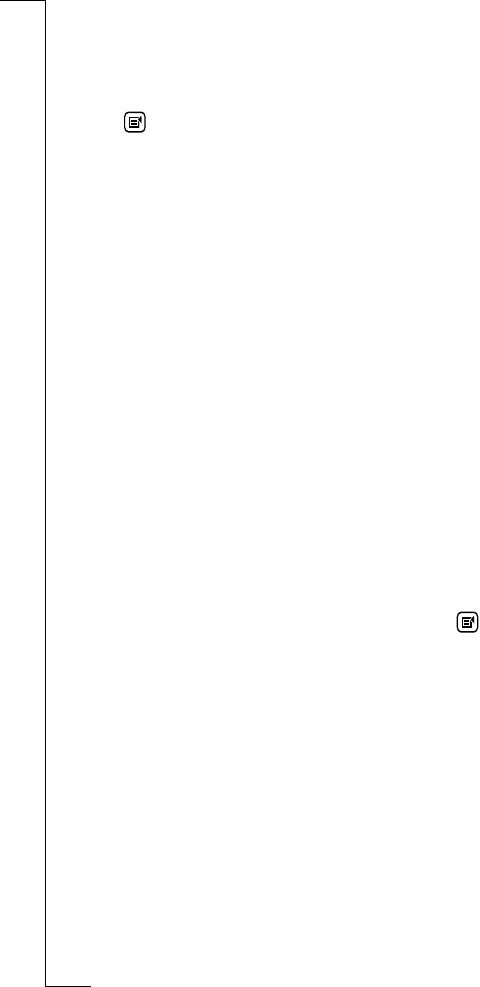
128 Calendar
Deleting calendar entries
To delete a calendar entry:
1.
Select an entry from one of the Calendar views. The details of the
entry appears in the display.
2.
Tap and select the type of delete you require from the pop-up
menu.
•
Delete
- only available if the Appointment or All day event is
not recurring.
•
Delete this occurrence
- only available if the Appointment or All
day event is recurring.
•
Delete all occurrences
- only available if the Appointment or All
day event is recurring.
The Confirm delete view appears in the display.
Note: If the Global delete preference is set to Do not confirm
deletions then this confirmation view will not be displayed and the
record will be deleted.
3.
Tap the
Yes
button to confirm that the Calendar entry is to be
deleted. Otherwise, tap the
No
button to cancel deletion of the
selected entry.
Cleaning up the calendar
The Cleanup view allows you to delete entries older than a specified
date and can be performed from either the Month, Week, Today and
To Do views.
To clean up the calendar:
1.
From the Month, Week, Today or To Do view, tap and select
Cleanup
. The Clean up calendar entries view appears in the display.
2.
Select how old the entries are to be before they are deleted and the
type(s) of entry to be deleted.
3.
Select
OK
to initiate the cleanup process. The Confirm delete view
appears in the display.
4.
Tap the Ye s button to confirm that the entries defined in the
cleanup view are to be deleted. Otherwise, tap the No button to
cancel the deletion.
Sending and receiving appointments, all day events and to dos
You can send a specific Calendar event via infrared to another device
and also receive an event that has been sent via infrared to you. You
can either accept the event into the Calendar or discard it.










