Technical data
Table Of Contents
- Introduction
- Getting Started
- Flip Closed
- Flip Open Guidelines
- Phone
- Contacts
- Messaging
- Calendar
- WAP Services
- Getting started with e-mail and WAP
- E-mail set up
- Automatically set up service provider and e-mail
- Manually set up service provider and e-mail
- Manually set up a service provider
- Manually set up e-mail
- Sending an e-mail for the first time
- Using e-mail with several configurations installed
- Setting up WAP Services
- WAP Profiles
- Automatically set up WAP
- Manually set up WAP
- Using WAP for the first time
- Using WAP with several configurations installed
- Locating settings in Windows 95 or 98
- Trusted Certificates
- Homepage
- Extras
- R380 Communications Suite
- Troubleshooting
- Important Information
- Index
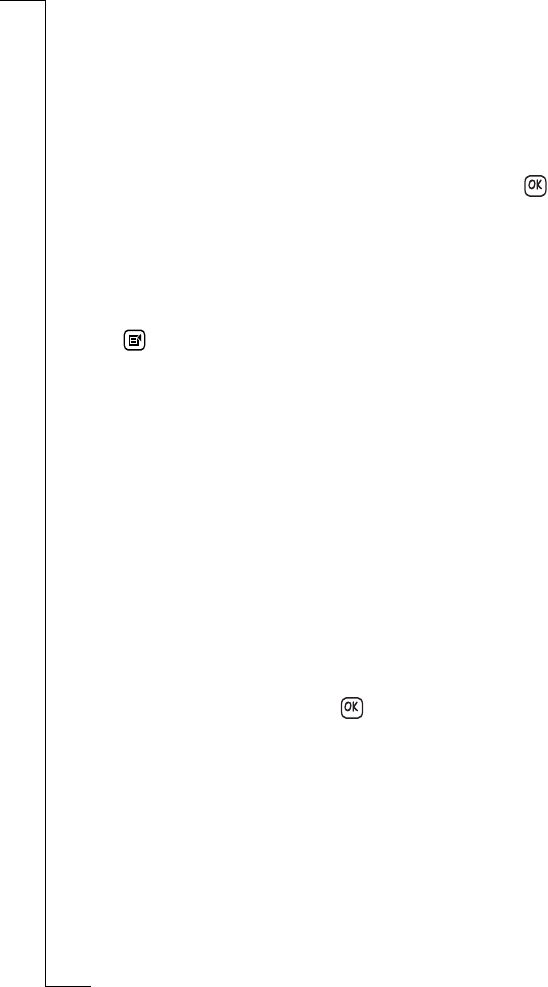
Calendar 127
5.
If you want to be reminded of the to do, select
Reminder:
and select
On
from the pop-up menu. The default is
Off
.
6.
If
Reminder:
is set to
On
, select the
Remind at:
date and time fields
and use the up and down scroll arrows to select the date and time
of the reminder.
7.
Select
Notes:
and enter a brief description about any other
information you may need for the To do entry.
8.
When you are happy with your selections for the To do, tap .
The To do list appears in the display.
Editing calendar entries
To edit a calendar entry:
1.
Select an entry from one of the Calendar views. The details of the
entry appear in the display.
2.
Tap and select the type of editing you require from the pop-up
menu.
•
Edit
- only available if the Appointment or All day event is not
recurring.
•
Edit this occurrence
- only available if the Appointment or All
day event is recurring. Resets the
Repeat:
field to
None
and any
changes are applied to this occurrence only.
•
Edit all occurrences
- only available if the Appointment or All
day event is recurring. Changes are applied to all occurrences.
The Edit view appears in the display.
Alternatively, you can tap the title bar. If the entry is not recurring
the Edit view appears in the display. If the entry is recurring a
‘Repeating appointment’ message appears asking ‘Change which
occurrences?’. Select
All
to apply changes to all occurrences or
This one
to apply changes to this occurrence only.
3.
Edit the entry as required then tap .










