Technical data
Table Of Contents
- Introduction
- Getting Started
- Flip Closed
- Flip Open Guidelines
- Phone
- Contacts
- Messaging
- Calendar
- WAP Services
- Getting started with e-mail and WAP
- E-mail set up
- Automatically set up service provider and e-mail
- Manually set up service provider and e-mail
- Manually set up a service provider
- Manually set up e-mail
- Sending an e-mail for the first time
- Using e-mail with several configurations installed
- Setting up WAP Services
- WAP Profiles
- Automatically set up WAP
- Manually set up WAP
- Using WAP for the first time
- Using WAP with several configurations installed
- Locating settings in Windows 95 or 98
- Trusted Certificates
- Homepage
- Extras
- R380 Communications Suite
- Troubleshooting
- Important Information
- Index
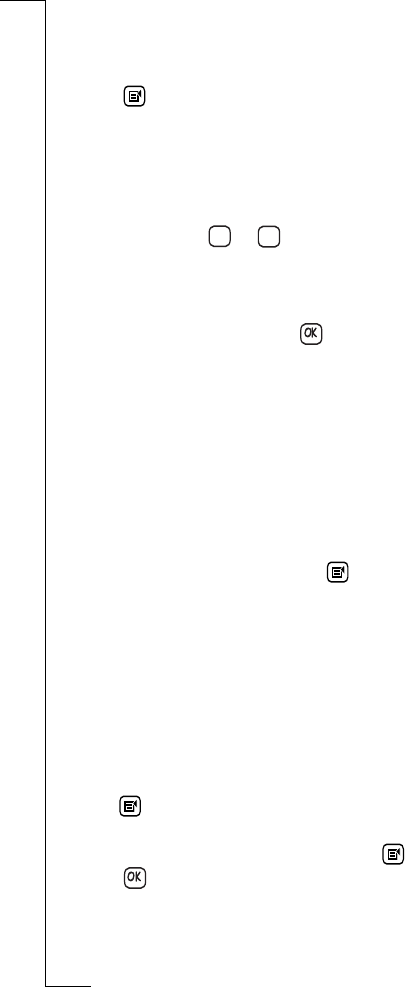
106 Messaging
Forward
When in the Inbox view you can choose to forward a message.
To forward an e-mail or SMS message:
1.
Tap and select
Forward
. The New Message view appears in the
display.
2.
Tap
<Enter recipients>
and use the left and right Alphabet scroll
arrows and the up and down scroll arrows to the right of the screen
to locate and select the recipient from the list of contacts.
3.
If the intended recipient is not stored within your Contacts
database, select or and enter the contact details for the
recipient: an SMS phone number or an e-mail address.
4.
If you intend to forward the message to more than one recipient,
repeat steps 2 and 3 until all recipients have been selected.
5.
To forward the message, tap . If the message being sent is an
e-mail, the Send confirmation view appears in the display. Select
Yes
to connect and forward the message immediately. Otherwise,
select
No
to forward the message at a more convenient time. If the
message is not forwarded immediately, it is placed in the Outbox.
Delete messages
When in the Inbox view you can choose to delete a message or all
messages.
To delete a message from the inbox:
1.
With the e-mail or SMS message selected and the contents
displayed in the Inbox view, tap and select
Delete
. The Delete
confirmation view appears in the display.
Note: If the Global delete preference is set to Do not confirm
deletions then this confirmation view will not be displayed and the
record will be deleted.
2.
Tap
Yes
to confirm that the record is to be deleted. Otherwise, tap
No
to cancel the deletion of the selected message.
To delete multiple messages from the inbox:
1.
With all e-mail and SMS messages displayed in the Inbox view,
tap and select
Delete messages
. The Delete inbox messages
view appears in the display.
2.
Select the messages to be deleted or tap and select
Select all
.
Tap to initiate the deletion process. The Delete confirmation
view appears in the display.
123
abc










