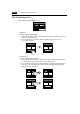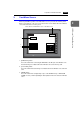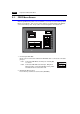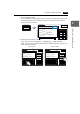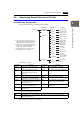Instruction manual
2
1. Operation of ZM-300 Main Menu 2-9
LCD Control Terminal Operations
2-4. Touch Switch Test
If a touch switch does not activate at all or if an operation is performed without pressing any
touch switch, check that the touch switches on the ZM-300 panel are working properly.
1. Press the [Switch Check] switch. Grids appear on the screen as shown below.
2. Press a position on the panel, and check that the pressed position turns white. The
white color means that the touch switch activates correctly. To move back to the “I/O
Test” screen, press the [F4] switch. To delete white dots press the [F5] switch.
3. If a position different from the pressed position turns white, refer to “Touch Switch
Adjustment” on the next page and adjust the touch switch position.
Main Menu
SYS
F - 1
F - 2
F - 3
Printer Check
Switch Check
X: Y:
Return
Erase
X:348 Y:337
Return
Erase