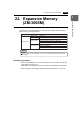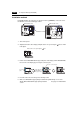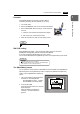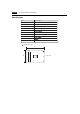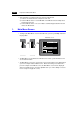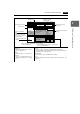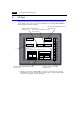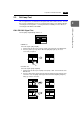Instruction manual
2-2 1. Operation of ZM-300 Main Menu
• Auto-uploading screen data from the CF card to the ZM-300 unit
1) Transfer screen data from the computer to a CF card.
2) Turn the ZM-300 unit off. Set the DIPSW1 on the ZM-300 unit to the ON position,
and insert the CF card.
3) Turn the ZM-300 unit on. The screen data is automatically uploaded from the CF
card to the ZM-300 unit.
1. Main Menu Screen
• To bring up the Main Menu screen in the RUN mode, press the [SYSTEM] switch and
the [F1] switch.
• The Main Menu screen indicates the ZM-300 series model, system information, and
screen data information.
• The Main Menu screen is the system menu screen for transferring screen data between
a personal computer and the ZM-300 series. When transferring screen data from a
personal computer to the ZM-300 series, this Main Menu screen must be displayed.
(However, if [Editor Port] is selected for [Modular Jack 1] or on-line editing is used, it is
not necessary to bring up this screen.)
BR
BR
BR
S
Y
S
T
E
M
M
O
D
E
B
A
C
K
L
T
BR
BR
BR
S
Y
S
T
E
M
M
O
D
E
B
A
C
K
L
T
2002-4 -1 07:23:30
SYSTEM PROG. VER. 1.000
FONT
VER.1.300 / 1.000 / 1.000
ENGLISH
I/F DRV VER.1.240
MELSEC QnH Q
CPU Port
Editor:MJ1
Connection :
Signal Level :
PLC Stat. No. :
Multi-Link
RS232C
0
Baud Rate :
Data Length :
Stop Bit :
Parity :
Send Delay :
19200
8
1
Odd
2
0msec
Main Menu ZM-371TA
System Information
PLC Type : MITSUBISHIQnH(Q) series CPU
Comment :
Screen Data
Information
Size : 5111808
SRAM/Clock
Extension
RGB
Adjustment
Ethernet
Card
Menu
I/O Test
Error :
Time-Out :
Retry :
Stop
1.00 sec
3
Ethernet Information
Trans.Speed :
Stat. No. :
10BASE-T
192.168.1.68
Multi-Link2
Own Stat. No. :
Total :
Retry :
Baud Rate :
1
2
10
115200
PORT : 10000
MAC : 050FF000035
Main Menu screen