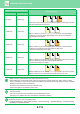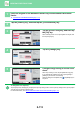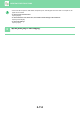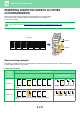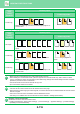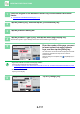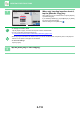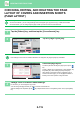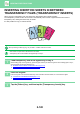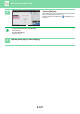Operation Manual, User's Manual
Table Of Contents
2-113
COPIER►OTHER FUNCTIONS
1
Place the original in the document feeder tray of the automatic document
feeder.
► AUTOMATIC DOCUMENT FEEDER (page 1-131)
2
Tap the [Others] key, and then tap the [Covers/Inserts] key.
3
Tap the [Front Cover] key, and then tap
the [On] key.
When inserting a back cover, tap the [Back Cover] tab, and
then tap the [On] key.
4
Tap the [Change] key.
5
Configure copy setting of a front cover
sheet.
When only inserting a cover, tap the [Make No Copy] key.
If you selected the [2-Sided Copy] key, tap the [Book] or
[Tablet] key for the front cover binding.
After the settings are completed, tap and [Back] keys in
sequence.
To change the cover input tray:
Tap the [Paper Tray Settings] key to display the input tray setting screen. On the input tray setting screen, tap the [Paper
Tray] key of [Front Cover] or [Back Cover].
For more information, see "SELECTING THE PAPER TRAY FOR COPYING
(page 2-11)".
Proof Copy
CAPreview
Start
4
A3
3
B4
A4
Others
Back
Change Size/Direction.
Original
Put Multiple Pages in A Page
N-Up
Output
Shift Position to Have Margin
Margin Shift
Insertion SheetBack CoverFront Cover
Page LayoutPaper Tray
Settings
Cancel All
On
Off
Change
Bypass
Plain 1
Make No Copy
Covers/Inserts
Proof Copy
CAPreview
Start
4
A3
3
B4
A4
Others
Back
Change Size/Direction.
Original
Put Multiple Pages in A Page
N-Up
Shift Position to Have Margin
Margin Shift
Insertion SheetBack CoverFront Cover
Page LayoutPaper Tray
Settings
Cancel All
On
Off
Change
Bypass
Make No Copy
Plain 1
Covers/Inserts
Output
Proof Copy
CAPreview
Start
4
A3
3
B4
A4
Others
Front Cover Setting
Back
Change Size/Direction.
Original
Output
Put Multiple Pages in A Page
N-Up
Shift Position to Have Margin
Margin Shift
Cancel All
Paper Tray
Bypass
Simplex
Make No Copy
2-Sided Copy
Print on Front Cover
Plain 1
Covers/Inserts