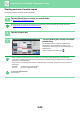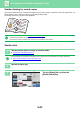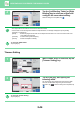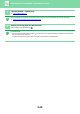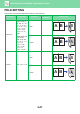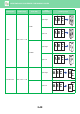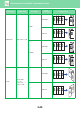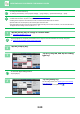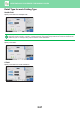Operation Manual, User's Manual
Table Of Contents
2-42
COPIER►BASIC PROCEDURE FOR MAKING COPIES
Stapling each set of sorted copies
The setting procedure in normal mode is explained.
1
Tap the [Detail] key to change to normal mode.
► SELECTING COPY MODE (page 2-4)
Tap the [Original] key and specify the orientation of the original to have the orientation be correctly recognized.
► Specifying the orientation of the original (page 2-28)
2
Tap the [Output] key.
3
Tap the [Staple] tab, and tap the staple
position key.
Tap the [Original] key to chenge the original settings.
Staple position can be selected from "Position" when
selecting keys other than [Off], [1 Staple (Diagonal)], and
[Saddle Stitch].
After the settings are completed, tap .
• When a finisher or saddle stitch finisher is installed, you can select [1 Staple (Diagonal)] to staple diagonally.
• If you perform 1-staple stapling with a finisher (large stacker) or saddle stitch finisher (large stacker) installed, all
staples will be stapled diagonally.
• If the number of scanned originals exceeds the staple sheet limit, a message is displayed. Tap the [Continue] or
[Cancel] key.
[Continue]: Continues sorting without stapling.
[Cancel]: Cancels the staple sort setting.
To cancel the staple function:
Tap the [Off] key.
Off
1 Staple
2 Staples
Saddle
Stitch
Trimmer
Setting
Original
Left
To p
Right
Position
Others
Upper Tray
Middle
Tray
Lower Tray
Output Tray
Output
Change Size/Direction.
Original
Put Multiple Pages in A Page
N-Up
Shift Position to Have Margin
Margin Shift
Erase Shadow Around
Erase
2-Sided Copy
Proof Copy
CAPreview
Start
Offset
No. of copies
Separator Page
Sort/Group Staple Punch Fold
Right Tray
Output Tray
4
A3
3
B4
A4
1