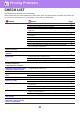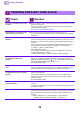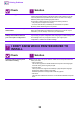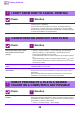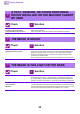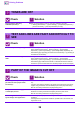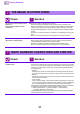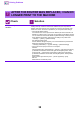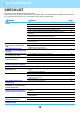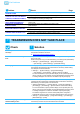Operation Manual, Troubleshooting
Table Of Contents
35
Printing Problems
A TRAY, FINISHER, OR OTHER PERIPHERAL
DEVICE INSTALLED ON THE MACHINE CANNOT
BE USED
Check Solution
Have the peripheral devices that are
installed on the machine been
configured with the printer driver?
■ Open the printer properties dialog box and click [Auto Configuration] on the
[Options] tab. (Windows)
If auto configuration cannot be executed, see the Software Setup Guide.
THE IMAGE IS GRAINY
Check Solution
Are the printer driver settings
appropriate for the print job?
■ Check the settings of the printer driver.
When selecting print settings, select a print mode from [600dpi], [600dpi (High
Quality)], or [1200dpi]. When you need a very clear image, select [1200dpi].
Windows: The resolution setting is selected in the [Image Quality] tab of the
printer driver properties window.
Mac OS: Select [Advanced2] menu on the [Printer Features] in the print window.
THE IMAGE IS TOO LIGHT OR TOO DARK
Check Solution
Is the overall print density too light? ■ Use the setting below to change the overall print density.
Select "Settings (Web version)" - [System Settings] → [Image Quality Adjustment] →
[Print Image Quality] → [Quick Image Quality Adjustment]. Set default setting [2] to [3
(Sharp)] to increase the overall density, or [1 (Smooth)] to decrease the overall density.
Does the image (particularly a photo)
need correction?
(Windows)
■ Check the settings of the printer driver.
Correct brightness and contrast with [Image Adjustment] on the [Image Quality]
tab of the printer driver. Use these settings to make simple corrections in a case
such as when image editing software is not installed on your computer.
?
!
?
!
?
!