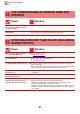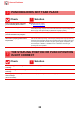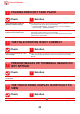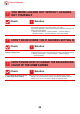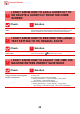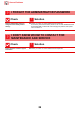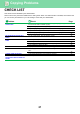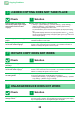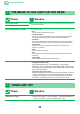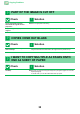Operation Manual, Troubleshooting
Table Of Contents
22
General Problems
PUNCHING DOES NOT TAKE PLACE
Check Solution
Does a message appear instructing
you to check the punch module?
■ Dispose of punch scraps.
► Maintenance (page 8)
Is a different size of paper mixed in? ■
Punching is not possible when different widths of paper are mixed together. To perform
mixed size punching, use paper of the same width and select the [Same Width] setting.
When copying, select [Same Width] for [Mixed Size Original] in [Others].
Is a paper size that cannot be
punched included in the print job?
■ For the paper sizes that can be punched, see "SPECIFICATIONS" in Start Guide.
Is the tray selected in the printer
driver set to a paper type that cannot
be punched?
■ Check the paper type settings in the machine and select a tray that has paper
that can be used for punching*. Click the [Tray Status] button in [Paper Source]
tab of the printer properties window and check the paper type setting of each tray.
*Punching is not possible on labels, tab paper, glossy paper, transparency film,
and envelopes. In addition, if "Disable Punch" is selected in the user type,
punching will not be possible.
THE STAPLING POSITION OR PUNCH POSITION
IS NOT CORRECT
Check Solution
Is the stapling position setting
correctly?
■ Check the stapling position in "PREVIEW SCREEN".
Are the punching positions setting
correctly?
■ Check the punch position in "PREVIEW SCREEN".
Is the original placed face up or face
down correctly?
(In use of inserter)
■ Check the paper loading method, and take appropriate actions.
?
!
?
!