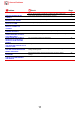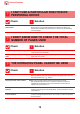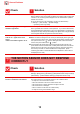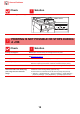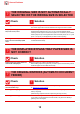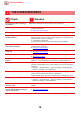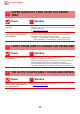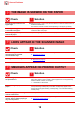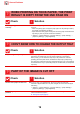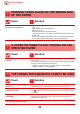Operation Manual, Troubleshooting
Table Of Contents
16
General Problems
THE PAPER MISFEEDS
Check Solution
Is a torn piece of paper remaining in
the machine?
■ Follow the instructions in the touch panel to remove all paper.
Is too much paper loaded in the tray? ■ Reload the paper. Load no more than the maximum number of sheets and do not
exceed the indicator line.
► Placing the original (page 5)
Are multiple sheets feeding at once? ■ Fan the paper well before loading it.
Are you using paper that is not within
the specifications?
■ Use SHARP-recommended paper.
Using paper that is for other models or special paper that is not supported may
result in misfeeds, creases, or smudges.
- "SUPPLIES" in Start Guide
For paper that is prohibited or not recommended, see User's Manual.
Are the bypass tray guides adjusted
to the width of the paper?
■ Adjust the bypass tray guides to the width of the paper so that they slightly
contact the sides of the paper.
► Placing the original (page 5)
Is the bypass tray extension guide
pulled out?
■ When loading large-size paper, pull out the extension guide.
► Placing the original (page 5)
Is the bypass feed roller dirty? ■ Clean the surface of the bypass feed roller.
► Maintenance (page 8)
Is A5 (5-1/2" x 8-1/2") size paper
loaded?
■ When loading A5 (5-1/2" x 8-1/2") size paper, place the paper in the horizontal
(A5R (5-1/2" x 8-1/2"R)) orientation. (Excluding tray 1 and the bypass tray)
Is the paper size specified? ■ If you are using a non-standard size, be sure to specify the paper size.
If the size of paper loaded into a tray was changed, be sure to check the paper
size setting.
"Settings" → [System Settings] → [Common Settings] → [Paper Settings] →
[Paper Tray Settings] → [Tray Registration]
Did you add paper to the bypass tray? ■ When adding paper, remove any paper remaining in the bypass tray, combine it
with the paper to be added, and reload as a single stack.
If paper is added without removing the remaining paper, a misfeed may occur.
Are you using punched paper? ■ When using punched paper, set the paper type to punched.
"Settings" → [System Settings] → [Common Settings] → [Paper Settings] →
[Paper Tray Settings] → [Tray Registration]
Are you using label sheets that
cannot be used?
■ Labels without a carrier sheet may stick to the transfer surface and cause a
misfeed.
Remove the paper, turn it over, and
reload it. Using a different paper type
may solve the problem.
■ This may improve some states of paper curling.
► Placing the original (page 5)
?
!