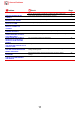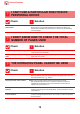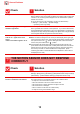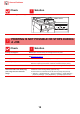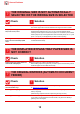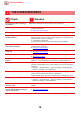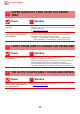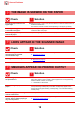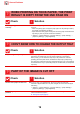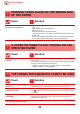Operation Manual, Troubleshooting
Table Of Contents
15
General Problems
THE ORIGINAL SIZE IS NOT AUTOMATICALLY
SELECTED OR THE WRONG SIZE IS SELECTED
Check Solution
Is the original curled or folded? ■ Straighten the original.
The correct original size cannot be detected if the original is curled or folded.
Did you place an original smaller than
A5 (5-1/2" x 8-1/2") size?
■ Select the original size manually.
Original sizes smaller than A5 (5-1/2" x 8-1/2") cannot be detected. When
scanning a small original on the document glass, it is convenient to place a blank
sheet of paper on top of the original which is the same size (A4 (8-1/2" x 11"), B5
(8-1/2" x 11"R), etc.) as the paper that you wish to use for printing.
Is an original of the A5 (5-1/2" ×
8-1/2") size set to landscape (A5R
size)?
■ If an original of the A5 (5-1/2" × 8-1/2") size is set to landscape (A5R size), it is
not detected automatically.
THE DISPLAYED BYPASS TRAY PAPER SIZE IS
NOT CORRECT
Check Solution
Do the bypass tray guides match the
width of the loaded paper?
■ Set the bypass tray guides to the width of the paper.
When loading paper in the bypass tray, be sure to pull out the extension guide to
enable the paper size to be detected correctly.
THE ORIGINAL MISFEEDS (AUTOMATIC DOCUMENT
FEEDER)
Check Solution
Is too much paper loaded into the
document feeder tray?
■ Make sure that the stack of paper in the tray is not higher than the indicator line.
► Placing the original (page 5)
Is the original a long original? ■ When using the automatic document feeder to scan a long original, set the scan
size to [Long Size].
(Note that long originals cannot be copied using the copy function.)
Is the original on thin paper? ■ Use the document glass to scan the original.
If you need to use the automatic document feeder, use [Slow Scan Mode] in
[Others] to scan the original.
?
!
?
!
?
!