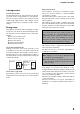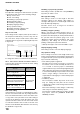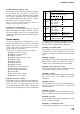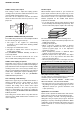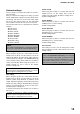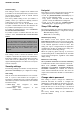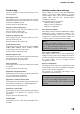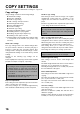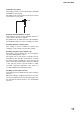MX-M550U/N/M620U/N/M700U/N Operation-Manual Administrator-Settings-Guide GB
Table Of Contents
- Contents page
- PURPOSE OF THE ADMINISTRATOR SETTINGS
- ADMINISTRATOR SETTINGS LIST
- USING THE ADMINISTRATOR SETTINGS
- GENERAL SETTINGS
- Account control
- Job log control
- Energy save
- Operation settings
- Device control
- Original size detector setting
- Disabling of document feeder
- Disabling of duplex
- Disabling of large capacity cassette
- Disabling of stapler
- Disabling of punch
- Disabling of finisher
- Disabling of inserter
- Disabling of covers/inserts mode
- Saddle stitch position adjust
- [AUTOMATIC SADDLE STITCH] checkmark
- Saddle stitch stapling exceptions
- Auto switching of finisher trays
- Rotated output
- Auto paper selection setting
- Optimization of a hard disk
- Network settings
- Security settings
- List print
- Sharp OSA settings
- Change admin password
- Product key
- Initialize and/or store settings
- COPY SETTINGS
- Copy settings
- Initial status settings
- Exposure adjustment
- Rotation copy setting
- Add or change extra preset ratios
- Initial margin shift setting
- Erase width adjustment
- Card shot settings
- Initial tab copy setting
- Setting a maximum number of copies
- Disabling deletion of job programs
- Disabling of bypass-tray in duplex copy
- Disabling of auto paper selection
- Copy settings
- DOCUMENT FILING SETTINGS
- TO THE ADMINISTRATOR OF THE MACHINE
13
GENERAL SETTINGS
Network settings
These settings are set when this product is used as a
network printer.
After you complete the setting for one setting, you must
exit the administrator settings, turn off the main switch,
wait briefly, and then turn on the main switch again
before any other settings can be set. The setting that
was set will be effective after the power is turned on.
The following items can be configured in the "Network
settings".
● IPv4 setting
● IPv6 setting
● Enable TCP/IP
● Enable NetWare
● Enable EtherTalk
● Enable NetBEUI
● Reset the NIC
● Tandem setting
● PING command
IPv4 setting
When using this product in a network that uses the
TCP/IP protocol (IPv4), use this setting to set the IP
address (IP address, IP subnet mask, and IP gateway)
of this product. The setting is set to ENABLE DHCP by
factory default setting, which obtains the IP address
setting automatically. When using this product on a
TCP/IP network, be sure to turn on the "Enable
TCP/IP" setting below.
IPv6 setting
When using this product in a network that uses the
TCP/IP protocol (IPv6), use this setting to set the IP
address (enable IPv6, DHCPv6, IP address, prefix
length, and default gateway) of this product. By factory
default, the IPv6 setting is disabled. When using this
product on a TCP/IP network, be sure to turn on the
"Enable TCP/IP" setting below.
In an IPv6 environment, the machine can use LPD or
IPP protocol.
Enable TCP/IP
When using this product in a network that uses the
TCP/IP protocol, set this setting. Also set the IP
address using the setting "IP address setting" above.
Default setting: Enable
Enable NetWare
When using this product in a network that uses the
NetWare protocol, set this setting.
Default setting: Enable
Enable EtherTalk
When using this product in a network that uses the
EtherTalk protocol, set this setting.
Default setting: Enable
Enable NetBEUI
When using this product in a network that uses the
EtherTalk protocol, set this setting.
Default setting: Enable
Reset the NIC
This setting is used to reset all setting items of NIC
(Network Interface Card) of this product to the factory
default settings.
NOTE
For setting and modification of "Network settings",
be sure to consult with the network administrator.
If DHCP is used, the IP address assigned to the
machine may be changed automatically on occasion.
If this happens, printing will not be possible.
If DHCP is used, the IP address assigned to the
machine may be changed automatically on occasion.
If this happens, printing will not be possible.
NOTE
If any of the [NETWORK SETTINGS] were changed
prior to execution of this setting, you must turn off the
power switch after exiting the administrator setting,
wait briefly, and then turn on the power switch to
make the factory default settings take effect.