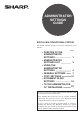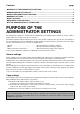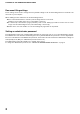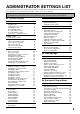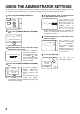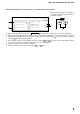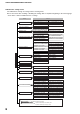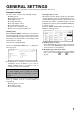ADMINISTRATOR SETTINGS GUIDE DIGITAL MULTIFUNCTIONAL SYSTEM This manual explains settings for use by the administrator of the machine. Page • PURPOSE OF THE ADMINISTRATOR SETTINGS 1 • ADMINISTRATOR SETTINGS LIST 3 • USING THE ADMINISTRATOR SETTINGS 4 • GENERAL SETTINGS 7 16 • COPY SETTINGS • DOCUMENT FILING 18 SETTINGS • TO THE ADMINISTRATOR 22 OF THE MACHINE Be sure to become thoroughly familiar with this manual to gain the maximum benefit from the product.
Contents page ●PURPOSE OF THE ADMINISTRATOR SETTINGS ............................................................................1 ●ADMINISTRATOR SETTINGS LIST ....................................................................................................3 ●USING THE ADMINISTRATOR SETTINGS.........................................................................................4 ●GENERAL SETTINGS ..........................................................................................................
PURPOSE OF THE ADMINISTRATOR SETTINGS Document filing settings These settings can be used to change the factory default settings for the document filing function as needed to suit the needs of your workplace. When auditing mode is enabled for the document filing function, ● An account number must be entered to print an image that was scan-saved. (Printing is not possible unless an account number is entered.
ADMINISTRATOR SETTINGS LIST Settings for general use of the machine, the copy function, and the document filing function are shown in the following list. The administrator password must be entered in order to access these settings. NOTE The administrator settings that can be accessed depend on the optional equipment that is installed.
USING THE ADMINISTRATOR SETTINGS The procedure for configuring the administrator settings is explained below using the "Change admin password" as an example. Follow the same steps to configure the settings that are described beginning on page 7. 1 Press the [SYSTEM SETTINGS] key. PY SYSTEM JOB STATUS SETTINGS the [ADMINISTRATOR SETTINGS] 2 Touch key. SENDER CONTROL FAX DATA RECEIVE/FORWARD the numeric keys to enter the new 5 Use 5-digit administrator password.
USING THE ADMINISTRATOR SETTINGS Additional information on using the keys to configure administrator settings These keys and indicator are available on setting screens that require the entry of numerical values.
USING THE ADMINISTRATOR SETTINGS Administrator settings menu The administrator settings are arranged in the following menu. Refer to this menu when enabling or disabling the settings that are explained beginning on the following page. * Some items contain an additional level of settings.
GENERAL SETTINGS Administrator settings for general use of the machine are explained in this section. Account control "Account control" consists of the following settings.
GENERAL SETTINGS Resetting account This setting is used to reset the printed page count and transmitted page count of an account to "0". Touch the [RESETTING ACCOUNT] key to display the following screen.
GENERAL SETTINGS Job log control Clear all job log data The machine keeps a log of the jobs it has run. The job log can be used to check general use of the machine. The job log can be written to your computer in CSV format using a Web browser. This setting is used to clear the job log. There is normally no need to use the setting. Energy save "Energy save" provides the following settings to reduce your power costs.
GENERAL SETTINGS Operation settings The "Operation settings" are related to basic operation of the machine and consist of the following settings: ● Keys touch sound ● Auto clear setting ● Disabling of job priority operation ● Message time setting ● Disabling of bypass printing ● Display language setting ● Key operation setting ● Disable switching of display order ● Disabling of clock adjustment Keys touch sound This setting is used to adjust (or turn off) the volume of the beep that sounds when you touch a
GENERAL SETTINGS Disable switching of display order This setting is used to disable the function that changes the key display order each time a selected tab is touched on a screen that is divided into tabs, including the screens for selecting the user name and folder for the "SCAN TO HDD" and "FILE" functions, and the address book screen of image send mode. This does not affect the function that changes the order of display of files in document filing folders.
GENERAL SETTINGS Saddle stitch position adjust This setting is used to adjust the stapling position (folding position) when the saddle stitch function of the optional saddle stitch finisher is used. The value can be adjusted in 0.25 mm increments within ±2.00 mm from the reference position for each paper size. Max.+2mm Min.
GENERAL SETTINGS Network settings These settings are set when this product is used as a network printer. After you complete the setting for one setting, you must exit the administrator settings, turn off the main switch, wait briefly, and then turn on the main switch again before any other settings can be set. The setting that was set will be effective after the power is turned on. The following items can be configured in the "Network settings".
GENERAL SETTINGS Tandem setting This setting is used to configure the IP address and port number of the client printer when you wish to have two machines (which are used as TCP/IP network printers) print in tandem. The factory default setting for the port number is [50001]. Unless you experience difficulty with this setting, it does not need to be changed. The tandem function can also be prohibited, or the reception of tandem data from the other machine can be prohibited. (Normally this is not necessary.
GENERAL SETTINGS Product key Initialize and/or store settings Use these settings to enter the product keys for the following options. These settings are used to return the administrator settings to the factory default settings, to store the current settings, and to restore stored administrator settings. (Note that this also includes printer configuration settings.
COPY SETTINGS This section explains the administrator settings for copy mode.
COPY SETTINGS Initial tab copy setting This setting is used to set the initial image shift width (tab width) for tab copying. The width can be set from 0 mm to 20 mm (0" to 5/8") in increments of 1 mm (1/8"). Tab width Setting a maximum number of copies This setting is used to set the maximum number of copies that are allowed per original. Any number from 1 to 999 can be set for the maximum. The maximum number of copies is initially set to 999.
DOCUMENT FILING SETTINGS This section explains administrator settings for the document filing function.
DOCUMENT FILING SETTINGS Scan complete sound setting The volume of the beep that alerts you when scanning of an original has finished can be adjusted to two levels. The beep can also be turned off. Initial resolution setting This is used to change the default resolution setting for "SCAN TO HDD" of the document filing function. The default resolution is initially set to "600x600dpi". To change the default resolution, touch the key of the desired resolution.
20
✂ Administrator Name: Contact at: Information that the administrator of the machine requires is printed on the back of this page. (Separate this page from the manual and keep it in a safe place. In addition, fill in the name of the administrator and the administrator's contact information in the left hand margin.
TO THE ADMINISTRATOR OF THE MACHINE (Separate this page from the manual and keep it in a safe place.) Factory default passwords (Web pages) There are two factory default accounts: "Administrator" and "User". A person who logs in as an "Administrator" can configure all settings in the Web pages. A person who logs in as a "User" can only configure certain settings. The factory default passwords are shown below.
MX-M550U/MX-M620U/MX-M700U/MX-M550N/MX-M620N/MX-M700N ADMINISTRATOR SETTINGS GUIDE PRINTED IN FRANCE TINSE3607GHZZ