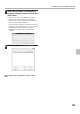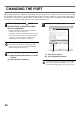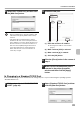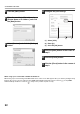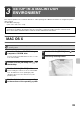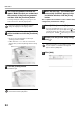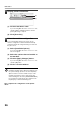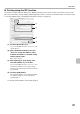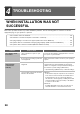Operation Manual, Software Setup Guide, GB
Table Of Contents
30
CHANGING THE PORT
When using the machine in a Windows environment, follow the steps below to change the port when you have changed
the IP address of the machine or have installed the PC-Fax driver when the machine is connected with a USB cable. If
the machine is being used on an IPv6 network, follow the steps 1 to 3 below and see "Changing to a Standard TCP/IP
Port" (page 31) for the remaining steps of the procedure to change the port.
1
Click the [Start] button ( ), click
[Control Panel], and then click [View
devices and printers].
• In Windows XP/Server 2003, click the [start] button
and then click [Printers and Faxes].
• For Windows 8, right-click in the Start screen (or swipe
upward from the bottom edge), then click the App Bar
➞ [All apps] ➞ [Control Panel] ➞ [Hardware and
Sound] ➞ [Devices and Printers] ➞ [Printers].
2
Open the printer properties window.
(1) Right-click the printer driver icon of the
machine.
(2) Select [Printer Properties].
3
Adding or changing a port.
(1) Click the [Ports] tab.
(2) Click the [Add Port] button.
If [Printers and Faxes] does not appear in the [start]
menu in Windows XP, click the [start] button, click
[Control Panel], click [Printers and Other Hardware],
and then click [Printers and Faxes].
To change to a previously created port such as USB
port, select the desired port (USB001, etc.) from the
list and click the [Apply] button. This changes the port.
(2)
(1)