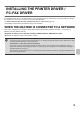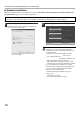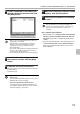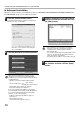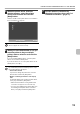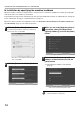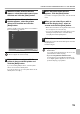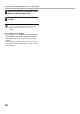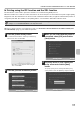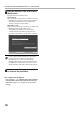Operation Manual, Software Setup Guide, GB
Table Of Contents
10
INSTALLING THE PRINTER DRIVER / PC-FAX DRIVER
X Standard installation
When the software selection screen appears in step 6 of "OPENING THE SOFTWARE SELECTION SCREEN (FOR
ALL SOFTWARE)" (page 7), perform the steps below.
1
Click the [Printer Driver] button.
To install the PC-Fax driver, click the [PC-Fax Driver]
button on the "Disc 2" CD-ROM.
* The above screen appears when using the
"Disc 1" CD-ROM.
2
Click the [Standard installation] button.
With the standard installation, the PCL printer driver is installed.
If you wish to select the printer driver to be installed, use the advanced installation procedure (page 12).
When [Custom installation] is selected, you can
change any of the items below. When [Standard
installation] is selected, the installation will take place
as indicated below.
• Machine connection method: LPR Direct Print
(Auto Search)
• Set as default printer: Yes
(excluding the PC-Fax driver)
• Printer driver name: Cannot be changed
• PCL printer display fonts (Only at the time of PCL,
PS printer driver or PPD driver installation): Installed
If you selected [Custom installation], select [LPR
Direct Print (Auto Search)] and click the [Next] button.
If you selected other than [LPR Direct Print (Auto
Search)], see the following pages:
• LPR Direct Print (Specify Address): page 14
• IPP: page 17
• Shared printer: page 23
• Connected to this computer: page 19