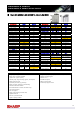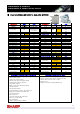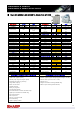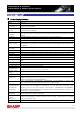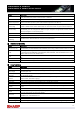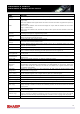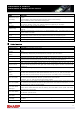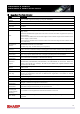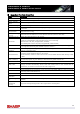MX-M503N/U/M453N/U/M363N/U/283N Sales-Guide GB
Table Of Contents
- Introduction
- Market Analysis
- Product Positioning
- Sales Approach
- Competitive Comparison
- Sharp MX-M283N Vs. Canon iR2025i
- Sharp MX-M283N Vs. Canon iR2030i
- Sharp MX-M283N Vs. Canon iR3225N
- Sharp MX-M283N Vs. Konica Minolta Bizhub 282
- Sharp MX-M283N Vs. Kyocera KM-2540
- Sharp MX-M283N Vs. Kyocera KM-2560
- Sharp MX-M283N Vs. Kyocera KM-3040
- Sharp MX-M283N Vs. Kyocera KM-3060
- Sharp MX-M283N Vs. Ricoh Aficio MP 2510
- Sharp MX-M283N Vs. Ricoh Aficio MP 3010
- Sharp MX-M283N Vs. Ricoh Aficio MP 2550B
- Sharp MX-M283N Vs. Ricoh Aficio MP 2550
- Sharp MX-M363U & MX-M363N Vs. Canon iR3235
- Sharp MX-M363U & MX-M363N Vs. Canon iR3235N
- Sharp MX-M363U & MX-M363N Vs. Konica Minolta Bizhub 361
- Sharp MX-M363U & MX-M363N Vs. Konica Minolta Bizhub 362
- Sharp MX-M363U & MX-M363N Vs. Kyocera KM-4050
- Sharp MX-M363U & MX-M363N Vs. Ricoh Aficio MP 3350B
- Sharp MX-M363U & MX-M363N Vs. Ricoh Aficio MP 3350
- Sharp MX-M363U & MX-M363N Vs. Ricoh Aficio MP 3500
- Sharp MX-M363U & MX-M363N Vs. Toshiba e-Studio 353
- Sharp MX-M453U & MX-M453N Vs. Canon iR3245
- Sharp MX-M453U & MX-M453N Vs. Canon iR3245N
- Sharp MX-M453U & MX-M453N Vs. Konica Minolta Bizhub 421
- Sharp MX-M453U & MX-M453N Vs. Kyocera KM-4050
- Sharp MX-M453U & MX-M453N Vs. Ricoh Aficio MP 4000B
- Sharp MX-M453U & MX-M453N Vs. Ricoh Aficio MP 4000
- Sharp MX-M453U & MX-M453N Vs. Ricoh Aficio MP 4500
- Sharp MX-M453U & MX-M453N Vs. Toshiba e-Studio 453
- Sharp MX-M503U & MX-M503N Vs. Konica Minolta Bizhub 501
- Sharp MX-M503U & MX-M503N Vs. Kyocera KM-5050
- Sharp MX-M503U & MX-M503N Vs. Ricoh Aficio MP 5000B
- Sharp MX-M503U & MX-M503N Vs. Ricoh Aficio MP 5000
- Features List
- Specifications
- Configurations
77
M
M
X
X
-
-
M
M
5
5
0
0
3
3
N
N
/
/
U
U
4
4
5
5
3
3
N
N
/
/
U
U
M
M
X
X
-
-
M
M
3
3
6
6
3
3
N
N
/
/
U
U
2
2
8
8
3
3
N
N
S
S
a
a
l
l
e
e
s
s
G
G
u
u
i
i
d
d
e
e
Name Description
SOPM (Scan Once
Print Many)
A single scan can provide multiple sets of copies with memory and HDD storage of scanned
images.
-Less damage to the original document and less wear on the scanning
-High productivity due to minimised scanning time.
Stamp
Prints one of 12 messages such as “CONFIDENTIAL” in bold reverse letters. You can select
the position, density, colour, size, and the pages (first page only or all pages).
Tab Copy Copies captions onto the tabs of tab paper.
Tandem Copy
Shares a single copy job between the two machines effectively by using two MFPs on the
network.
Text Print
Prints up to 50 characters of text such as “5-YEAR INTERIM PLAN”. Frequently used text sets
can be stored in the MFP.
Transparency
Inserts
Automatically inserts a sheet of paper between each sheet of transparency film.
Watermark Overlays a watermark such as “Important” or “Confidential” onto copy output.
XY Zoom Makes a copy that has different enlargement/reduction ratios horizontally and vertically.
Printer Functions
Name
Description
2-sided Printing Prints data on both sides of the paper.
A4/Letter Auto
Change
If you want to print A4 size data but A4 paper has run out, this feature prints it on letter size
paper.
Auto Job Control
Review
Automatically displays the job settings before printing so you can check it.
Barcode Font
The optional Barcode Font Kit enables printing of barcodes.
Binding Edge
Determines how the left, right and top edges of a document’s front and back pages are
positioned when automatically printing on both sides using the duplex function.
Carbon Copy
Prints the same data on paper from two or more different paper trays.
Chapter Inserts
When performing two-sided printing, there can be requirement that the first page of all
chapters should be placed on the right side of the facing pages to achieve a processional
looking out.
Different Paper
Setting
Inserts a different type of paper for cover page or inserts. (letter-head paper, coloured paper,
etc.)
Direct
Print*
(e-mail)
When an e-mail account for an MFP is set up on the mail server, the user can send e-mail to
the MFP with attached print data (with extensions such as .pcl, .ps, .pdf, tiff, and xps). The
data can then be printed without using a printer driver. (The MFP prints it automatically.)
Direct Print (FTP)
An FTP server can be stored in the MFP to enable direct printing of files on the server from
the control panel without the need for a printer driver. Files with the
extensions .pcl, .ps, .pdf, tiff, xps and prn can be printed.
Direct Print (SMB)
Network folder can be stored in the MFP to enable direct printing of files on the server from
the operation panel without the need for the printer driver. Files with the extensions .pcl, .ps,
pdf, tiff, jpeg, pcl, and xps can be printed.
Direct Print (USB
memory)**
Prints data directly from a USB memory device connected to the MFP without the need for a
printer driver. Users select the data in memory from the MFPs control panel and follow
instructions to print the file.
Direct Print (Web)
Prints data with the extensions such as .pcl, .ps, .pdf, tiff, and xps via a Web page without
the need for a printer driver.
Encrypted PDF
Direct Print
Prints an encrypted PDF using the Direct Print function
.
Fit to Page
Automatically selects the appropriate reduction/enlargement ratio to match the paper size
you select.
Graphics Mode
Selects a graphics mode from raster or vector.