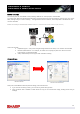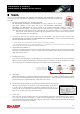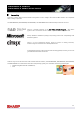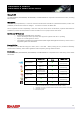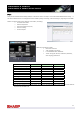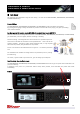MX-M503N/U/M453N/U/M363N/U/283N Sales-Guide GB
Table Of Contents
- Introduction
- Market Analysis
- Product Positioning
- Sales Approach
- Competitive Comparison
- Sharp MX-M283N Vs. Canon iR2025i
- Sharp MX-M283N Vs. Canon iR2030i
- Sharp MX-M283N Vs. Canon iR3225N
- Sharp MX-M283N Vs. Konica Minolta Bizhub 282
- Sharp MX-M283N Vs. Kyocera KM-2540
- Sharp MX-M283N Vs. Kyocera KM-2560
- Sharp MX-M283N Vs. Kyocera KM-3040
- Sharp MX-M283N Vs. Kyocera KM-3060
- Sharp MX-M283N Vs. Ricoh Aficio MP 2510
- Sharp MX-M283N Vs. Ricoh Aficio MP 3010
- Sharp MX-M283N Vs. Ricoh Aficio MP 2550B
- Sharp MX-M283N Vs. Ricoh Aficio MP 2550
- Sharp MX-M363U & MX-M363N Vs. Canon iR3235
- Sharp MX-M363U & MX-M363N Vs. Canon iR3235N
- Sharp MX-M363U & MX-M363N Vs. Konica Minolta Bizhub 361
- Sharp MX-M363U & MX-M363N Vs. Konica Minolta Bizhub 362
- Sharp MX-M363U & MX-M363N Vs. Kyocera KM-4050
- Sharp MX-M363U & MX-M363N Vs. Ricoh Aficio MP 3350B
- Sharp MX-M363U & MX-M363N Vs. Ricoh Aficio MP 3350
- Sharp MX-M363U & MX-M363N Vs. Ricoh Aficio MP 3500
- Sharp MX-M363U & MX-M363N Vs. Toshiba e-Studio 353
- Sharp MX-M453U & MX-M453N Vs. Canon iR3245
- Sharp MX-M453U & MX-M453N Vs. Canon iR3245N
- Sharp MX-M453U & MX-M453N Vs. Konica Minolta Bizhub 421
- Sharp MX-M453U & MX-M453N Vs. Kyocera KM-4050
- Sharp MX-M453U & MX-M453N Vs. Ricoh Aficio MP 4000B
- Sharp MX-M453U & MX-M453N Vs. Ricoh Aficio MP 4000
- Sharp MX-M453U & MX-M453N Vs. Ricoh Aficio MP 4500
- Sharp MX-M453U & MX-M453N Vs. Toshiba e-Studio 453
- Sharp MX-M503U & MX-M503N Vs. Konica Minolta Bizhub 501
- Sharp MX-M503U & MX-M503N Vs. Kyocera KM-5050
- Sharp MX-M503U & MX-M503N Vs. Ricoh Aficio MP 5000B
- Sharp MX-M503U & MX-M503N Vs. Ricoh Aficio MP 5000
- Features List
- Specifications
- Configurations
23
M
M
X
X
-
-
M
M
5
5
0
0
3
3
N
N
/
/
U
U
4
4
5
5
3
3
N
N
/
/
U
U
M
M
X
X
-
-
M
M
3
3
6
6
3
3
N
N
/
/
U
U
2
2
8
8
3
3
N
N
S
S
a
a
l
l
e
e
s
s
G
G
u
u
i
i
d
d
e
e
Retractable Keyboard (N model only)
Data input is becoming a necessity on the front panel of MFPs:
• Email addresses
• Email titles & main messages
• Specifying file names for scans
• Meta data for document management functionality
• Working with Sharp OSA programs
The new integrated retractable keyboard means that data entry is both fast and easy, and the keyboard can be safely
retracted when not in use.
USB Interface (U model requires MX-PB11.)
An easy to access USB port allows users to scan important documents directly onto their USB memory drive, or to
print documents directly from their USB memory. Compatible file formats include:
• PDF (with MX-PKX1 installed)
• Encrypted PDF (with MX-PKX1 installed)
• XPS (with MX-PUX1 installed)
• JPG (N model only)
• TIFF
Users can select which interface to use: “Operation panel” or “rear side of MFP”.
Customers can choose the place where they can easily operate according to their usage.
For example, customers who often use the USB memory scan choose “operation panel” and customers who use the
USB Hub or card reader choose “rear side of MFP”.
Note: Users can only use one USB port. (The port is exclusive.) They are switched by the DIP switch. The default
USB port is “operation panel”.
Current MFP
Only one place
(Rear side of MFP)
New MFP
Two places
(Choose from Rear side of MFP or Operation Panel.)