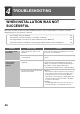Operation Manual, MX-M266N-M316N ,GB
Table Of Contents
35
MAC OS X
7
The License Agreement window will
appear. Make sure that you understand
the contents of the license agreement
and then click the [Continue] button.
A message will appear asking you if you agree to the
terms of the license. Click the [Agree] button.
8
Click the [Install] button.
Installation begins.
9
When the installation completed screen
appears, click the [Close] button.
This completes the installation of the software. Next,
configure the printer driver settings.
10
Click [System Preference] in the Apple
menu ( ) and select [Print & Scan]
*1
().
• If you are using Mac OS X v10.5 to 10.6, click [System
Preferences] in the Apple menu ( ) and select [Print
& Fax] ( ).
• In Mac OS X v10.4, select [Utilities] from the [Go]
menu and double-click the [Printer Setup Utility]( )*
2
.
When the screen for adding a printer appears, click
[Add] and then go to step 12.
*1 Mac OS X v10.9: [Printers & Scanners]
*2 If this is the first time you are installing a printer
driver on your computer, a confirmation message
will appear. Click the [Add] button.
11
Click the button and select
"XX-xxxx".
When the printer is added automatically, go to step 13.
In Mac OS X v10.5 to 10.6, when the screen for adding a
printer appears, click the button.
• If the license appears in the different language,
change the language in the language menu.
• In Mac OS X v10.4, select the hard drive and click
the [Continue] button. Be sure to select the hard
drive on which your operating system is installed.
If the "Authenticate" window appears, enter the
password and click the [Install Software] button.
(In Mac OS X v10.4 to 10.6, enter the password and
click the [OK] button.)