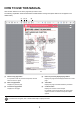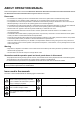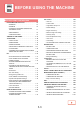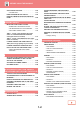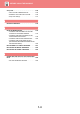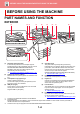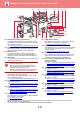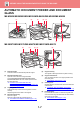Operation Manual, User's Manual
Table Of Contents
1-4
BEFORE USING THE MACHINE►BEFORE USING THE MACHINE
PART NAMES AND FUNCTION
EXTERIOR
(1) Automatic document feeder
It automatically feeds and scans multiple originals.
2-sided originals can be automatically scanned. For the
MX-M3070/MX-M3570/MX-M4070/MX-M5070/
MX-M6070, both sides of 2-sided originals can be
automatically scanned at one time.
► AUTOMATIC DOCUMENT FEEDER
(page 1-127)
(2) Output tray (exit tray cabinet)
*1, *2
Received faxes and printed papers are delivered to this
tray.
(3) Job separator tray (upper tray)
*2
Output is delivered to this tray.
You can also output jobs to the job separator (centre
tray) when a relay unit is installed.
(4) USB port (A type)
This is used to connect a USB device such as a USB
memory device to the machine.
Supports USB 2.0 (Hi-Speed).
(5) Operation panel
This panel hosts the [Power] button, [Power Save]
button/indicator, error indicator, [Home Screen] button, main
power button, data notification indicator and touch panel.
Use the touch panel to operate each of these functions.
An NFC touch point area mark also appears.
(MX-M3070/MX-M3570/MX-M4070/MX-M5070/ MX-M6070)
► OPERATION PANEL (page 1-9)
(6) Exit tray unit (right tray)
*2
Set this tray as the output tray if needed.
(7) Keyboard
*3
Use this as a substitute for the soft keyboard displayed
on the touch panel. When not being used, it can be
stored under the operation panel.
(8) Inner finisher
*2
This staples paper. A punch module can also be installed
to punch holes in output paper. You can also perform
stapling manually.
► INNER FINISHER
(page 1-161)
(9)
Front cover
Open this cover to switch the main power switch to "On"
or "Off" to replace a toner cartridge.
►
REPLACEMENT OF TONER CARTRIDGE (page 1-201)
*1 This device is installed as standard in the MX-M2630.
*2 Peripheral device.
Equipped standard or not available in some countries and regions. Not available on some models. Contact your dealer or
nearest authorised service representative.
*3 This device can only be equipped on the MX-M3070/M3570/M4070/M5070/M6070.
BEFORE USING THE MACHINE
(3) (7)
(5)(1) (4) (6) (8)
(2)
(9)
(1)
(5)
MX-M2630/MX-M3050/MX-M3550/
MX-M4050/MX-M5050/MX-M6050
MX-M2630