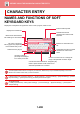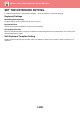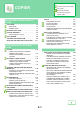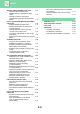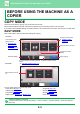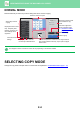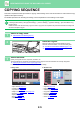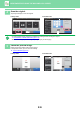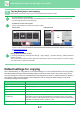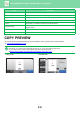Operation Manual, User's Manual
Table Of Contents
2-7
COPIER►BEFORE USING THE MACHINE AS A COPIER
Default settings for copying
Set in “Default Settings” of “Copy Settings” in the System Settings. You can set a default value for each copy setting.
Initial Status Settings selected with these settings apply to all functions of the machine (not just the copy function).
The copier settings are reset to the initial state when the [Power] button is turned on, when the [CA] key is tapped, or
when the auto clear interval has elapsed. These settings are used to change the default settings for copy mode.
The following settings can be changed:
6
Tap the [Start] key to start copying.
When making only one set of copies, you do not need to specify the number of copies.
• To cancel all settings, tap the [CA] key.
When the [CA] key is tapped, all settings selected to that point are cleared and you will return to the base screen.
• To cancel copying, tap the [Cancel Copy] key.
• To make two or more sets of copies:
Tap the copies display key to specify the number of copies.
• In normal mode, you can tap [File] or [Quick File] on the action panel before starting the copy job to save the scanned
original as a file. (On the MX-M2630/M3050/M3550/M4050/M5050/M6050, the Hard disk expansion kit is required.)
► QUICK FILE
(page 6-9)
► FILE (page 6-10)
Setting a Maximum Number of Copies
In "Settings (administrator)", select [System Settings] → [Copy Settings] → [Condition Settings]→ [Setting a Maximum
Number of Copies].
This is used to set the maximum number that can be entered for the number of copies (number of continuous copies).
Any number from 1 to 9999 can be specified.
Item Description
Image Orientation Specify the original orientation.
Paper Tray Specify the paper tray that is selected by default.
Exposure Type Configure default exposure mode settings.
Copy Ratio Specify the copy ratio that is selected by default.
2-Sided Copy
Configure the 2-sided mode settings that are selected by default.
If this setting is used to change the default setting for the duplex function to any setting
other than "1-Side to 1-Side" and the duplex function or automatic document feeder fails or
is disabled, the setting will revert to "1-Side to 1-Side".
Original Binding Set the original binding in 2-Sided copy.
Original
Detail
Staple / PunchCopy Ratio2-Sided Copy
Paper
Select
Tray 1 1 → 1
100% Off
CA
Preview
Start
1
Copies
Start
CA
Paper Select
Auto
Exposure
Auto
Original
Auto A4
2-Sided Copy
1-Sided→1-Sided
Output Tray
Sort/Group
Auto
Copy Ratio
100%
Others
Copies
Send and Print
Scan Original Again
Without change Settings
Store Data in Folder
File
Store Data Temporarily
Quick File
1
A4
A4
In Easy mode In Normal mode