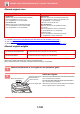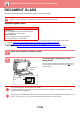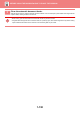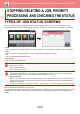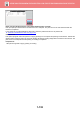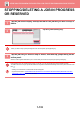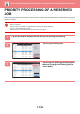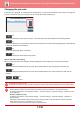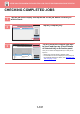Operation Manual, User's Manual
Table Of Contents
1-136
BEFORE USING THE MACHINE
►
STOPPING/DELETING A JOB, PRIORITY PROCESSING AND CHECKING THE STATUS
In print tab, you can switch the display in the "Job Queue" screen between the number of printed copies and remaining
copies to be printed for each job.
CHECKING A RESERVED JOB OR THE JOB
IN PROGRESS
To switch the display between the numbers of printed copies and remaining copies to be printed for each job:
In "Settings (administrator)", select [System Settings] → [Common Settings] → [Operation Settings] → [Condition Settings]
→ [Switch the Number of Sets to be Displayed for Job Status].
1
Tap the job status display and tap the tab for the job whose contents you
wish to check.
2
Tap the [Job Queue] key.
3
Tap the job whose contents you wish to check and then tap [Check Details of
Selected Job] on the action panel.
• Different job contents appear in different modes.
• For information on the icons displayed on the job keys or the messages displayed in "Status", see "READING THE
JOB LIST (page 1-138)".
0100/0100
Internet FaxFaxScanPrint
Job Queue
Complete
Spool
Priority Change
Job Job Queue
Copy
Progress / Sets
Paper Empty ---
Status
Start
Time
0000/0001
0000/0001
0000/0001
0000/0001
0000/0001
0000/0001
0000/0001
0000/0001
Internet FaxFaxScanPrint
Job Job Queue
Progress / Sets
Status
Start
Time
0100/0100Copy
Copy
Copy
Copy
Copy
Copy
Copy
Copy
Copy
Paper Empty
Waiting
Waiting
Waiting
Waiting
Waiting
Waiting
Waiting
Waiting
---
Calculating
Calculating
Calculating
Calculating
Calculating
Calculating
Calculating
Calculating
Change Job Priority
Stop/Delete
Back
Job Queue
Complete
Spool
Check Details of
Selected Job
Enter Plural
Selection Mode
Reselect Paper
(1)
(2)