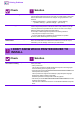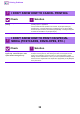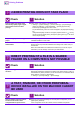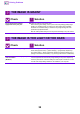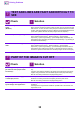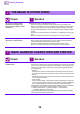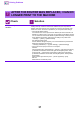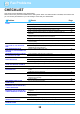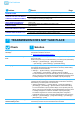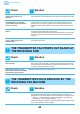Operation Manual, Troubleshooting
Table Of Contents
32
Printing Problems
I DON'T KNOW HOW TO CANCEL PRINTING
Check Solution
Follow the steps below to cancel
printing
■ If the print data has not been spooled to the machine, refer to the manual for your
operating system or application.
If the print data has been spooled to the machine, tap the [Job Status] key,
the [Spool] key, or the [Job Queue] key, and select the job you want to delete
from the list. Open the action panel and tap [Stop/Delete]. A message will appear
to confirm the cancelation. Tap the [Cancel] key.
I DON'T KNOW HOW TO PRINT ON SPECIAL
MEDIA (POSTCARDS, ENVELOPES, ETC.)
Check Solution
Load postcards in tray 1 or the
bypass tray. Load envelopes or other
special media in the bypass tray.
■ Load postcards in tray 1 or the bypass tray. Load special media such as
envelopes in the bypass tray. After loading the media, set the paper size and
paper in [Tray Settings] in the home screen. For more information on paper
settings, see the "User's Manual" . When you have completed the settings on the
machine, set the "Original Size" and "Paper Size" appropriately on the [Main] tab
of the printer driver.
?
!
?
!