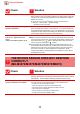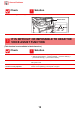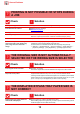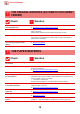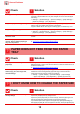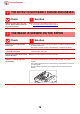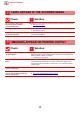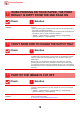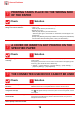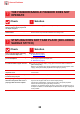Operation Manual, Troubleshooting
Table Of Contents
17
General Problems
LINES APPEAR IN THE SCANNED IMAGE
Check Solution
Are the scanning areas of the
document glass or automatic
document feeder dirty?
■ Clean the scanning areas of the document glass or automatic document feeder.
► Maintenance (page 6)
Is the bypass feed roller dirty? ■ Clean the surface of the bypass feed roller.
► Maintenance (page 6)
Did you clean the main charger of the
photoconductive drum?
■ Clean the main charger of the photoconductive drum. For details on cleaning,
refer to the User's Manual.
SMUDGES APPEAR ON PRINTED OUTPUT
Check Solution
Are you using paper that is not within
the specifications?
■ Use SHARP-recommended paper.
Using paper that is for other models or special paper that is not supported may
result in misfeeds, creases, or smudges.
- "SUPPLIES" in Start Guide
Are you printing on pre-punched
paper?
■ Take care that the image does not overlap the punch holes.
If the printed image overlaps the punch holes, smudges may appear on the
reverse side of the paper following 1-sided printing, or on both sides following
2-sided printing.
Does a message appear indicating the
need for maintenance?
■ Contact your dealer or nearest SHARP Service Department as soon as possible.
Remove the paper, turn it over, and
reload it. Using a different paper type
may solve the problem.
■ This may improve some states of paper curling.
► Placing the original and adding paper (page 5)
?
!
?
!