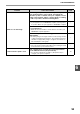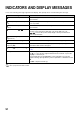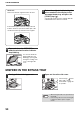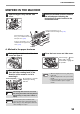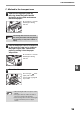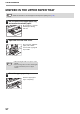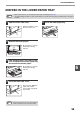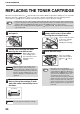MX-M182/D/M202D/M232D Operation-Manual GB
Table Of Contents
- CONTENTS
- INTRODUCTION
- USING THE MANUAL
- DIFFERENCES BETWEEN MODELS
- SETUP
- BEFORE USING THE MACHINE
- COPY FUNCTIONS
- PRINTER FUNCTIONS
- BASIC PRINTING
- PRINTER DRIVER SETTING SCREEN
- PRINTING MULTIPLE PAGES ON ONE PAGE
- FITTING THE PRINTED IMAGE TO THE PAPER (Fit To Paper Size)
- ROTATING THE PRINT IMAGE 180 DEGREES (Rotate 180 degrees)
- ENLARGING/REDUCING THE PRINT IMAGE (Zoom)
- PRINTING FAINT TEXT AND LINES IN BLACK (Text To Black/Vector To Black)
- ADJUSTING THE BRIGHTNESS AND CONTRAST OF THE IMAGE (Image Adjustment)
- PRINTING A WATERMARK
- TWO-SIDED PRINTING
- SAVING FREQUENTLY USED PRINT SETTINGS
- OUTLINE OF THE PRINT STATUS WINDOW
- SCANNER FUNCTIONS
- TROUBLESHOOTING
- ROUTINE MAINTENANCE
- APPENDIX
- SYSTEM SETTINGS GUIDE
90
TROUBLESHOOTING
6
Unable to scan the image.
If scanning is not possible, shut down your computer,
turn off the machine’s power switch, and unplug the
machine’s power cord. Next, start your computer, restore
power to the machine, and try scanning again. If scanning
is still not possible, check the following items.
–
Your application is not TWAIN/WIA compliant.
→ If your application is not TWAIN/WIA compliant, scanning will not
be possible. Make sure your application is TWAIN/WIA compliant.
–
You have not selected the scanner driver of the machine
in your application.
→ Make sure that the machine’s scanner driver is selected in your
TWAIN/WIA-compliant application.
–
You have not specified all scanning preferences
appropriately.
→ Scanning a large area at high resolution results in a large amount
of data and extended scanning times. The scanning preferences
should be set appropriately for type of original to be scanned, i.e.,
Text, Text/Graphics, Photograph.
–
There is not enough machine memory.
→ The scan resolution will vary depending on the scanning area and
how much memory in the machine is free.
–
Scanner transfer speed is slow.
Your computer does not meet the system requirements
for the USB 2.0 interface (Hi-Speed mode).
→ See "System requirements for USB 2.0 (Hi-Speed mode)" to
configure your system as required.
10
Problem Cause and solution Page