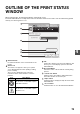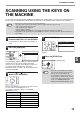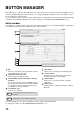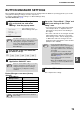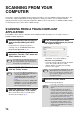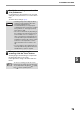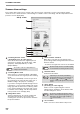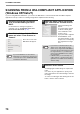MX-M182/D/M202D/M232D Operation-Manual GB
Table Of Contents
- CONTENTS
- INTRODUCTION
- USING THE MANUAL
- DIFFERENCES BETWEEN MODELS
- SETUP
- BEFORE USING THE MACHINE
- COPY FUNCTIONS
- PRINTER FUNCTIONS
- BASIC PRINTING
- PRINTER DRIVER SETTING SCREEN
- PRINTING MULTIPLE PAGES ON ONE PAGE
- FITTING THE PRINTED IMAGE TO THE PAPER (Fit To Paper Size)
- ROTATING THE PRINT IMAGE 180 DEGREES (Rotate 180 degrees)
- ENLARGING/REDUCING THE PRINT IMAGE (Zoom)
- PRINTING FAINT TEXT AND LINES IN BLACK (Text To Black/Vector To Black)
- ADJUSTING THE BRIGHTNESS AND CONTRAST OF THE IMAGE (Image Adjustment)
- PRINTING A WATERMARK
- TWO-SIDED PRINTING
- SAVING FREQUENTLY USED PRINT SETTINGS
- OUTLINE OF THE PRINT STATUS WINDOW
- SCANNER FUNCTIONS
- TROUBLESHOOTING
- ROUTINE MAINTENANCE
- APPENDIX
- SYSTEM SETTINGS GUIDE
74
SCANNER FUNCTIONS
5
BUTTON MANAGER SETTINGS
Once installed, Button Manager normally runs in the background in the Windows operating system. If you need to
change Button Manager settings, follow the steps below.
For details on Button Manager settings, see Button Manager Help.
"BUTTON MANAGER" (p.73)
1
Right-click the Button Manager icon
( ) on the task bar, and select
"Settings" from the pop-up menu.
The setting screen of
Button Manager will open.
2
Click the tab of the scan menu that
you want to set up.
3
Select the start-up application in the
"Application Selection" area.
Button Manager scan menu (factory
default)
4
Set up the "Colour Mode", "Edge" and
other scan settings in the "Scan
Setup" area.
• If you placed a two-sided original in the RSPF,
select "Duplex-Book" or "Duplex-Tablet" as
appropriate for the position of the binding on
the original.
• The name of the tab can be changed. Click the
"Menu Name" button and enter a new name.
After entering a name, click the "Apply" button
or "OK" button. This also changes the scan
destination name that appears on the machine.
(Example: SC1: XXXXX)
5
Click the "OK" button.
This completes the settings.
If the Button Manager icon does not appear
on the task bar, click the "Start" button, select
"All Programs" ("Programs" in Windows
2000), select "Sharp Button Manager AA",
and then click "Button Manager" to start
Button Manager.
When the "Show TWAIN setting screen when
scanning" checkbox is selected, the scan
setting screen appears when scanning is
executed to let you adjust the scanning
conditions.
Display/Button
Manager menu
Application that starts
SC1: Sharpdesk
SC2: Email
SC3: FAX
SC4: OCR
SC5: Microsoft Word
SC6: Filing
The start-up application must be installed
before using.
Note
Note
Note
• If you selected "Duplex-Book" or
"Duplex-Tablet" from the "Scanning Side"
menu, select "Right edge is fed first" or
"Top edge is fed first" for the orientation of
the original.
• For original sizes for which two-sided
scanning is possible, see "SINGLE PASS
FEEDER/REVERSING SINGLE PASS
FEEDER" (p.107).
• Some settings cannot be selected in
some applications.
• When "Show TWAIN setting screen when
scanning" is selected, only "Menu name"
can be selected.
Note