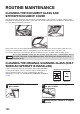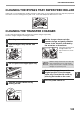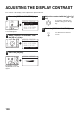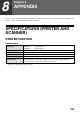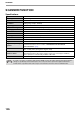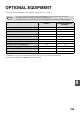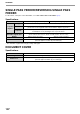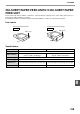MX-M182/D/M202D/M232D Operation-Manual GB
Table Of Contents
- CONTENTS
- INTRODUCTION
- USING THE MANUAL
- DIFFERENCES BETWEEN MODELS
- SETUP
- BEFORE USING THE MACHINE
- COPY FUNCTIONS
- PRINTER FUNCTIONS
- BASIC PRINTING
- PRINTER DRIVER SETTING SCREEN
- PRINTING MULTIPLE PAGES ON ONE PAGE
- FITTING THE PRINTED IMAGE TO THE PAPER (Fit To Paper Size)
- ROTATING THE PRINT IMAGE 180 DEGREES (Rotate 180 degrees)
- ENLARGING/REDUCING THE PRINT IMAGE (Zoom)
- PRINTING FAINT TEXT AND LINES IN BLACK (Text To Black/Vector To Black)
- ADJUSTING THE BRIGHTNESS AND CONTRAST OF THE IMAGE (Image Adjustment)
- PRINTING A WATERMARK
- TWO-SIDED PRINTING
- SAVING FREQUENTLY USED PRINT SETTINGS
- OUTLINE OF THE PRINT STATUS WINDOW
- SCANNER FUNCTIONS
- TROUBLESHOOTING
- ROUTINE MAINTENANCE
- APPENDIX
- SYSTEM SETTINGS GUIDE
100
7
Chapter 7
ROUTINE MAINTENANCE
This chapter explains how to keep the machine operating smoothly, including viewing copy count, and scan count,
the toner level indicator, and cleaning the machine.
CHECKING THE TOTAL OUTPUT
COUNT
To check the total number of pages output in copy, print, and fax modes and the total scan
count in scanner mode, hold down the [COPY] key when the machine is in the standby
state. The counts will appear while the key is held down. The total output count and the total
scan count can be used as a guideline for cleaning. When the total output count and the total
scan count exceed "999,999", the counts return to "0".
• An A3 or 11" x 17" page is counted as two pages.
• Each two-sided sheet that is output is counted as two pages. (An A3 or 11" x 17" sheet is counted as four
pages.)
• Blank copies and blank prints are included in the count.
• If the last page of a two-sided printing job is blank, it is not included in the count.
DATA
ON LINE
PRINT
COPY
Note