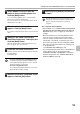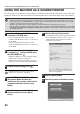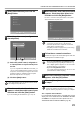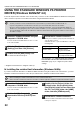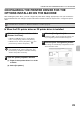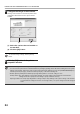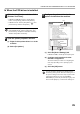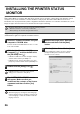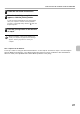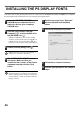MX-M850/950/1100 Operation-Manual Software-Setup-Guide GB
21
INSTALLING THE PRINTER DRIVER / PC-FAX DRIVER
9
Select [Shared Printer] and click the
[Next] button.
10
Select the printer name (configured as a
shared printer).
(1) Select the printer name (configured as
a shared printer on a print server) from
the list.
If you are using Windows 98/Me/NT 4.0/2000/XP, you
can also click the [Add Network Port] button and select
the printer to be shared by browsing the network in the
window that appears. (In Windows Vista, the [Add
Network Port] button does not appear.)
(2) Click the [Next] button.
11
When the model selection window
appears, select the model name of your
machine and click the [Next] button.
If you are installing the PC-Fax driver, go to step 13.
12
When the printer driver selection window
appears, select the printer driver to be
installed and click the [Next] button.
Be sure to select the same printer driver as the printer
driver installed on the print server.
13
Follow the on-screen instructions.
Read the message in the window that appears and click
the [Next] button. Installation begins.
14
When the installation completed screen
appears, click the [OK] button.
15
Click the [Close] button in the window
of step 6.
This completes the installation.
If you installed the PS printer driver or the PPD driver, the PS
display fonts can be installed from the "PRINTER UTILITIES"
CD-ROM that accompanies the PS3 expansion kit. See
"INSTALLING THE PS DISPLAY FONTS" (page 28).
If the shared printer does not appear in the list, check
the settings on the print server.
(2)(1)
• When the PC-Fax driver is being installed, this
screen does not appear. Go to the next step.
• The PS3 expansion kit is required to use the PS
printer driver or the PPD driver.
• The [PPD] checkbox only appears if you are using
Windows 2000/XP/Server 2003/Vista.
• If you are using Windows 2000/XP/Server 2003
If a warning message regarding the Windows logo
test or digital signature appears, be sure to click the
[Continue Anyway] or [Yes] button.
• If you are using Windows Vista
If a security warning window appears, be sure to click
[Install this driver software anyway].
After the installation, a message prompting you to
restart your computer may appear. If this message
appears, click the [Yes] button to restart your computer.