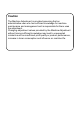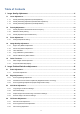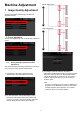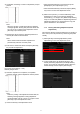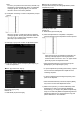Operation Manual, Setup Guide for the Administrator
9
Note:
To return your preferences to the factory defaults, tap
the [Return to the Defaults] key. When a confirmation
message appears, tap the [OK] key. The machine
reboots to return to the factory defaults.
3) A test patch containing a column of 28 patches (3-30) is
printed.
Note:
When the printing of a test patch fails, the following
message appears: Printing test patch has failed. Use
A4 or 8 1/2" X 11" paper for this adjustment. Press
[Execute] to print the test patch.
4) Select [4] or [31] for the number of adjustment points.
5) Enter the desired values and tap the [Execute] key to
start the adjustment.
◆When [4] is selected in step 4):
Input range: [0] to [100]
Default: 50
C: POSITION (16) is fixed at [50].
◆When [31] is selected in step 4):
Example of the Density Smoothing Adjustment (Visual
Adjustment) screen
Input range: [25] to [75]
Default: 50
P: POSITION (16) is fixed at [50].
6) When the adjustment is completed, a completion
message appears and the adjustment result is printed.
Note:
When the printing of the adjustment result fails, the
following message appears: Printing adjustment
result has failed. Use A4 or 8 1/2" X 11" paper. Press
[Execute] to print the adjustment result.
When the desired density is not achieved, tap the
[Readjust] key and repeat steps 3) to 6).
In 4-point adjustment (excluding fixed values), 4 points
can be entered to extrapolate and adjust all of the
remaining 32 points.
In 28-point adjustment (excluding fixed points), each
point can be adjusted.
When the desired density is achieved, tap the [Back]
key to return to the Laser Adjustment screen.
7) Make sure to perform [1.4.3 User Calibration] under
[Settings] if you wish not to erase the adjustment
values set by [1.4.1 Engine Grey Balance Adjustment]
and [1.4.2 Printer Grey Balance Adjustment]) after this
adjustment. Make sure to choose both the copy and
printer calibrations in the calibration.