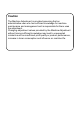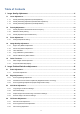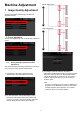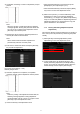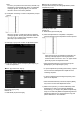Operation Manual, Setup Guide for the Administrator
8
3) A test patch containing a column of 28 patches (3-30) is
printed.
Note:
When the printing of a test patch fails, the following
message appears: Printing test patch has failed. Use
A4 or 8 1/2" X 11" paper for this adjustment. Press
[Execute] to print the test patch.
4) Measure the values of the five specified positions on
the test patch with the densitometer.
Note:
All five values must be entered. Adjustment is
performed by reduction of all five points.
5) Enter the five measured values and tap the [Execute]
key
to start the adjustment.
Input range: [0] to [300] (1 = 0.01)
Default: [100] for each
6) When the adjustment is completed, a completion
message appears and the adjustment result is printed.
Note:
When the printing of the adjustment results fails, the
following message appears: Printing adjustment
result has failed. Use A4 or 8 1/2" X 11" paper. Press
[Execute] to print the adjustment result.
7) Check the density in the adjustment result.
When the desired density is not achieved, tap the
[Readjust] key and repeat steps 3) to 7).
When the desired density is achieved, tap the [Back]
key to return to the Laser Adjustment screen.
8) Make sure to perform [1.4.3 User Calibration] under
[Settings] if you wish not to erase the adjustment
values set by [1.4.1 Engine Grey Balance Adjustment]
and [1.4.2 Printer Grey Balance Adjustment]) after this
adjustment. Make sure to choose both the copy and
printer calibrations in the calibration.
1.1.3 Density Smoothing Adjustment (Visual
Adjustment)
This performs density smoothing adjustment for printing in
front / rear (main scan) direction by measuring test patch
visually.
1) Select [Density Smoothing Adjustment (Visual
Adjustment)] in the Laser Adjustment screen.
2) To print a test patch, tap the [Execute] key in the
Density Smoothing Adjustment (Visual Adjustment)
screen. If you need to change the density, select the
desired density and then tap the [Execute] key.