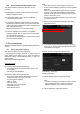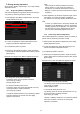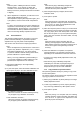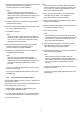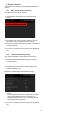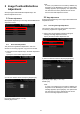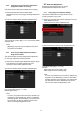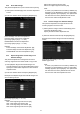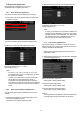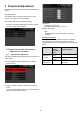Operation Manual, Setup Guide for the Administrator
18
2.3.2 Print Void Settings
This performs adjustment of print void amount for printing.
1) Select [Print Void Settings] in the Void Area Adjustment
screen.
2) Enter the desired values and tap the [Register] key.
Print Lead Edge Void Amount Adjustment:
Print Rear Edge Void Amount Adjustment:
Input range: [30] to [99] (1 = 0.1 mm)
FRONT/REAR Void Amount Adjustment:
Input range: [20] to [99] (1 = 0.1 mm)
Defaults:
Print Lead Edge Void Amount Adjustment: [30]
Print Rear Edge Void Amount Adjustment: [30]
FRONT/REAR Void Amount Adjustment: [20]
2.3.3 Duplex Single Pass Feeder Image Loss
Amount Settings
This performs adjustment of image loss amount for
scanning original from document feeder in copy mode.
1) Select [Duplex Single Pass Feeder Image Loss
Amount Settings] in the Void Area Adjustment screen.
Specify the Print Position Adjustment / Scan Position
Adjustment first.
2) Enter the desired values and tap the [Register] key.
Example of the Duplex Single Pass Feeder Image Loss
Amount Settings screen
Input range: [0] to [99] (1 = 0.1 mm)
Defaults:
Side 1 lead edge image loss amount: [20]
Side 1 side image loss amount: [20]
Side 1 rear edge image loss amount: [30]
Side 2 lead edge image loss amount: [30]
Side 2 side image loss amount: [20]
Side 2 rear edge image loss amount: [20]
Note:
To return your preferences to the factory defaults, tap
the [Return to the Defaults] key. When a confirmation
message appears, tap the [OK] key. Your preferences
are returned to the factory defaults and the screen
returns to the Void Area Adjustment screen.
2.3.4 Scanner Image Loss Amount Settings
This performs adjustment of image loss amount for
scanning original in scanner mode.
1) Select [Scanner Image Loss Amount Settings] in the
Void Area Adjustment screen.
Specify the Print Position Adjustment first.
2) Enter the desired values and tap the [Register] key.
Example of the Scanner Image Loss Amount Settings
screen
Input range: [0] to [100] (1 = 0.1 mm)
Default: [0] for each
Note:
To return your preferences to the factory defaults, tap
the [Return to the Defaults] key. When a confirmation
message appears, tap the [OK] key. Your preferences
are returned to the factory defaults and the screen
returns to the
Void Area Adjustment screen.