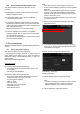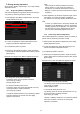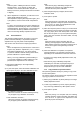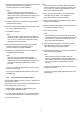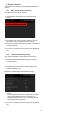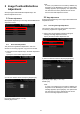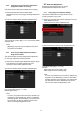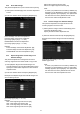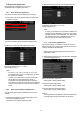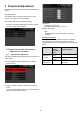Operation Manual, Setup Guide for the Administrator
12
1.4 Image Quality Adjustment
Select [Image Quality Adjustment] in the Image Quality
Adjustment screen.
1.4.1 Engine Grey Balance Adjustment
This enables adjustment of gradation density for printing in
copy mode by measuring test patch visually.
1) Select [Engine Grey Balance Adjustment] in the Image
Quality Adjustment screen.
2) To start the adjustment, tap the [Execute] key in the
Engine Grey Balance Adjustment screen.
3) An adjustment pattern is printed.
4) Referring to the adjustment pattern, select the density
point to adjust. Enter the desired value and then tap the
[Execute] key.
Example of the Engine Grey Balance Adjustment screen
To change the density points separately
The density points can be specified separately.
Input range: [1] to [999]
Default: [500] for each
To change all density points at once
The density points can be also specified all at once
by
checking the [Set in a Batch] checkbox.
Input range: [1] to [999]
The [Set in a Batch] checkbox is not checked by default.
When this checkbox is checked, the value [500]
appears in the textbox.
Note:
When the [Set in a Batch] checkbox is checked,
Density Points 1-17 are greyed out. When this
checkbox is not checked, the textbox for [Set in a
Batch] is not active. (A beep sounds when the textbox
is tapped.)
5) After adjustment, tap the [Execute] button again, print a
print pattern, and check the results of adjustment.
You will return to the Image Quality Adjustment screen.
Note:
To return your preferences to the factory defaults, tap
the [Return to the Defaults] key. When a confirmation
message appears, tap the [OK] key. Your preferences
are returned to the factory defaults and the screen
returns to the Image Quality Adjustment screen.
1.4.2 Printer Grey Balance Adjustment
This enables adjustment of gradation density for printing in
printer mode by measuring test patch visually.
1) Select [Printer Grey Balance Adjustment] in the Image
Quality Adjustment screen.
2) To start the adjustment, tap the [Execute] key in the
Printer Grey Balance Adjustment screen.
3) An adjustment pattern is printed.
4) Referring to the adjustment pattern, select the density
point to adjust. Enter the desired value and then tap the
[Execute] key.
Example of the Printer Grey Balance Adjustment screen
To change the density points separately
The density points can be specified separately.
Input range: [1] to [999]
Default: [500] for each
To change all density points at once
The density points can be also specified all at once
by
checking the [Set in a Batch] checkbox.
Input range: [1] to [999]
The [Set in a Batch] checkbox is not checked by default.
When this checkbox is checked, the value [500]
appears in the textbox.