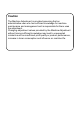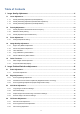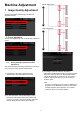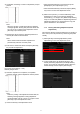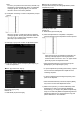Operation Manual, Setup Guide for the Administrator
10
1.2 Density Adjustment
Select [Density Adjustment] in the Image Quality
Adjustment screen.
1.2.1 Density Adjustment Automatic Execution
Frequency
This makes a setting of frequency (condition) to perform
density adjustment (process control) automatically.
1) Select [Density Adjustment Automatic Execution
Frequency] in the Density Adjustment screen.
2) When job efficiency is prior, set Density adjustment
during job to [No]. When image stability is prior, set
Density adjustment to [Yes ].
Note:
Even if the Density adjustment during job is set to
[No], density adjustment may execute by machine
state.
3) When the density adjustment during job is set to [Yes],
tap the [+] and [-] keys to change the execution
frequency of the density adjustment.
Density adjustment during job:
[Yes]: The process control adjustment interrupts the job
in progress.
[No]: The process control adjustment does not interrupt
the job in progress.
Default: [No]
Execution Frequency:
Input range: [-2] to [2]
Default: [0]
Note:
When the density adjustment while a job is in
progress is set to [No], the execution frequency is
greyed out with the default value displayed.
4) To reflect the settings, the machine needs to reboot.
When the [Register] key is tapped, a message appears
prompting you to reboot the machine.
5) Tap the [OK] key to reboot the machine.
1.2.2 Maximum Density Setting
This performs the adjustment of maximum density.
1) Select [Maximum Density Setting] in the Density
Adjustment screen.
2) To change the maximum density setting of density
adjustment, tap [+] and [-] key.
Max. Density (K): [-2] to [2]
Default: [0]
Note:
Toner consumption may increase by the settings.
3) Tap the [Register] key to register the setting.
4) To reflect the settings, the machine needs to reboot.
When the [Register] key is tapped, a message appears
prompting you to reboot the machine.
5) Tap the [OK] key to reboot the machine.
6) After the machine is rebooted, perform Calibration in
the system settings instead.
7) The setting in step 3) is reflected.
Note:
When this adjustment is performed, Engine Grey
Balance Adjustment and Printer Grey Adjustment
need to be adjusted.
When [User Calibration] is performed, values entered
manually using Engine Grey Balance Adjustment and
Printer Grey Balance Adjustment are initialized. If you
do not want to initialize these values, you must perform
Calibration in the system settings instead.
When this adjustment is performed, a message will
appear in the touch panel prompting you to perform
Calibration in the system settings.