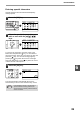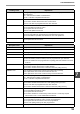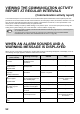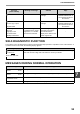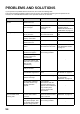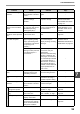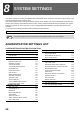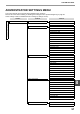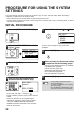MX-FX13 Operation-Manual GB
Table Of Contents
- INTRODUCTION
- CONNECTING AN EXTENSION PHONE
- CONTENTS
- TO USE THIS PRODUCT CORRECTLY ASA FACSIMILE
- 1. BEFORE USING THE FAXFUNCTION
- 2. BASIC OPERATIONS
- 3. ADVANCED TRANSMISSIONMETHODS
- SENDING THE SAME DOCUMENT TO MULTIPLE DESTINATIONS IN A SINGLE OPERATION (BROADCAST TRANSMISSION)
- AUTOMATIC TRANSMISSION AT A SPECIFIED TIME (TIMER TRANSMISSION)
- TRANSMISSION AND RECEPTION USING THE POLLING FUNCTION
- INCLUDING SENDER INFORMATION ON FAXES
- FAXING A DIVIDED ORIGINAL (DUAL PAGE SCAN)
- ADDING A COVER SHEET/MESSAGE TO A FAX TRANSMISSION
- USING SETTINGS STORED AS A PROGRAM
- FORWARDING RECEIVED DATA TO A NETWORK ADDRESS (INBOUND ROUTING SETTINGS)
- FORWARDING RECEIVED FAXES TO ANOTHER MACHINE WHEN PRINTING IS NOT POSSIBLE (FORWARDING FUNCTION)
- SENDING A FAX DIRECTLY FROM A COMPUTER (PC-Fax)
- 4. TRANSMISSION USINGF-CODES
- 5. CONVENIENT METHODS OFUSE
- 6. PROGRAMMING
- 7. TROUBLESHOOTING
- 8. SYSTEM SETTINGS
- 9. APPENDIX
89
PROGRAMMING
6
Entering special characters
Special characters are entered with the Rapid key
overlay opened.
1
Press the [SP] key.
2
Select the special character that you
wish to enter with the [ ][ ][ ][ ]
keys.
To move to the next page, move the cursor to the
bottom line and press the [ ] key. To move back to
the previous page, move the cursor to the top line and
press the [ ] key. You can also change pages by
pressing the [ ] key when the cursor is at the right
end of the bottom line, or the [ ] key when the cursor
is at the left end of the top line.
3
Press the [OK] key.
The special character selected with the cursor is
entered and you return to the character entry screen.
If the Rapid key overlay is closed while a
special character is being selected, the
special character currently selected with the
cursor is entered.
49 50
44 45
MNO
RST
W
XYZ
SP
SYMBO
SPACE
SPEE
COMM. SET
SPEC. CHARACTER
1/ 2
PQ
ACC
LEX SCAN
LEX SCAN
ED COPY
SPEC. CHARACTER
1/ 2
GHI
PQRS
BACK
OK
ENTER NAME
ABC
Note