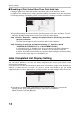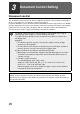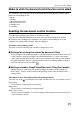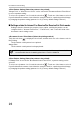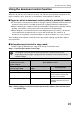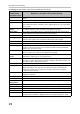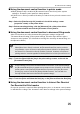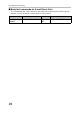Operation Manual, MX-M364N-M464N-M564N-FR45U ,EN
Table Of Contents
23
Document Control Setting
Using the document control function
When the document control function is used, a document control pattern is printed on the
paper on which copies, print jobs, received faxes, and list prints are printed.
■
Pages on which a document control pattern is printed (all modes)
●
The document control pattern is printed on all pages output by a Sharp machine that has the
document control function, including the back side of pages printed by 2-sided printing.
● When a blank page is output because an odd number of pages were printed by 2-sided
printing, a document control pattern will not be printed on the blank page.
● When using the covers/inserts function (including transparency inserts), a document
control pattern will be printed only on covers and inserts that are copied on. A
document control pattern is not printed when a copy is not made on a cover or insert.
After enabling the document control function in the system settings, follow these steps to
use the function.
■ Using document control in copy mode
Touch the [Special Modes] key in copy mode and go to the 2nd screen.
Step 1: Touch the [Document Control] key.
Step 2:
Select settings as desired from the special modes menu screen and then press
the [START] key.
The display of the [Document Control] key and the steps that follow vary
depending on the settings configured for the document control function in the
system settings.
Settings for the document
control function in the
system settings.
Special Modes screen
Document Control Print
Select (Copy) setting
[Document Control] key
display
Following steps
[Not Printing] Grayed out Not available
[Always Print] Highlighted When the key is touched, a
beep sounds to indicate that
the key is not available.
[Allow User to Select] Normal display When touched, the key is
highlighted and the function is
enabled.