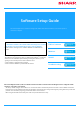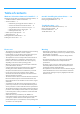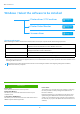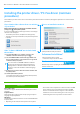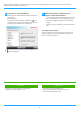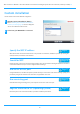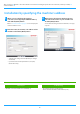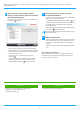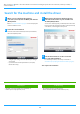Operation Manual, Software Setup Guide
Table Of Contents
6
5
Follow the on-screen instructions.
Read the message in the window that appears and click the
[Next] button.
Installation begins.
Set the [Run the Autoconfiguration] checkbox to and
install. The options of this machine and the condition of the
peripherals can be reflected in the configuration.
6
When the installation completed screen
appears, click the [Finish] button.
• To set the installed driver as the default printer, select the
name of the machine from "Set as default printer". If you
don't want to change the default printer, select [Don't
change].
• To print a test page, click [Print test page]. (Printer driver
only)
This completes the installation.
After the installation, a message prompting you to restart your
computer may appear. If this message appears, click the [Yes]
button to restart your computer.
• If a warning window regarding security is displayed, do not
forget to click [Install].
Related topics
• Windows / Select the software to be installed (P. 3)
•
Enable options and peripherals (P. 14)
Troubleshooting
• The software cannot be installed (P. 22)
•
How to check the IP address of this machine (P. 22)
• The machine is not detected (P. 23)
Table of contents
X
Windows / Select the software to be installed
X
Installing the printer driver / PC-Fax driver (common procedure)
X
Standard installation / Advanced installation
X