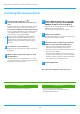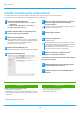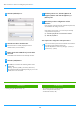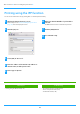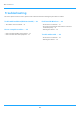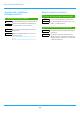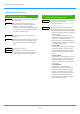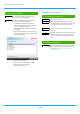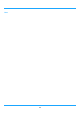Operation Manual, Software Setup Guide
Table Of Contents
23
Problem with Windows
!
The machine is not detected
Is your computer connected to the same network
as this machine?
The computer and this machine must be
connected on the same LAN to be detected.
When they are connected to a different
subnetwork, click the [Specify Condition] button
and input the name of this machine (host name)
or IP address and search again.
Is your computer connected correctly to the
machine?
Make sure that the cable is connected securely to
the LAN connectors on your computer and the
machine. Check the connections at the hub as
well.
Is the machine power on?
If the machine is powered off, it will not be
detected. Switch on the main power switch and
search again after powering on the machine.
!
The options and peripherals of this machine
could not be automatically setup
If automatic setup of the options and peripherals
is not possible, setup manually.
To setup the options Enable options and
peri
pherals (page 14)
Check the status of the attached peripherals
fol
lowing the steps below and setup the options.
1) Print the "Machine Status List" in this machine's
settings, and check the settings for peripheral
devices and trays.
To print the "Machine Status List", tap the
[Settings] key, and then tap the [Status] tab →
[List for User] → [Machine Status List].
2) For [Set Tray Status], [Paper Type Name] and
[Set Tandem Print], click the respective button
and check the setting details.
Set Tray Status:
In the machine's system settings, the settings
in [Common Settings] → [Paper Settings] →
[Paper Tray Settings] are applied. Specify the
paper size and type which has been set for
each tray.
Paper Type Name:
In the machine's system settings, the settings
in [Common Settings] → [Paper Settings] →
[Paper Type Registration] are applied. If the
name of a user type has been changed, enter
the new name.
Set Tandem Print:
In the machine's system settings (for
Administrator), enter the setting (client IP
address) for [Common Settings] → [Device
Control] → [Tandem Connection Setting].
[Tandem Connection Setting] can be set by
selecting [Specify the MFP IP address] or
[Search for MFP] in the [Custom installation]
screen (only when installed).
CHECK
Solution
CHECK
Solution
CHECK
Solution
CHECK
Solution
Table of contents
X
Troubleshooting
X