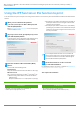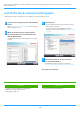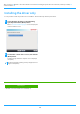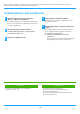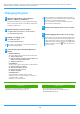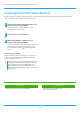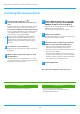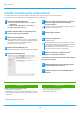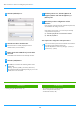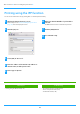Operation Manual, Software Setup Guide
Table Of Contents
17
Installing the scanner driver
1
Double-click the [Setup] icon ( ).
If you obtained the software from our website or your
dealer
Extract the installer that you obtained, and double-click the
[Setup] icon in the folder. Continue with the next steps.
If the "Software CD-ROM" was included with the machine
Insert the "Software CD-ROM" into your computer, navigate
to the CD-ROM, double-click the [Setup] icon, and click
[Utility Software] - [Scanner Driver (TWAIN)].
2
Follow the on-screen instructions.
Read the message in the window that appears and click the
[Next] button.
3
When the finish setup window appears, click
the [OK] button.
After the installation, a message prompting you to restart
your computer may appear. If this message appears, click the
[Yes] button to restart your computer.
4
Click the Windows [Start] button, select [All
apps] (or [All Programs]), select [SHARP MFP
TWAIN K*] and then select [Select Device].
In Windows 8.1, select [Select Device] from the "SHARP MFP
TWAIN K*" menu in the Apps window.
* The characters and number may vary by model.
5
Click the [Search] button.
If you know the IP address, you can click the [Input] key and
enter the IP address without searching.
6
Select the IP address of the machine from the
"Address" menu and click the [OK] button.
• Be sure to ask your system administrator (network
administrator) for the IP address of the machine.
• The name (host name) or IP address of the machine can be
directly entered in "Address".
• If the port number used by the scanner function of the
machine has been changed, enter a colon ":" following the
IP address and then enter the port number. (Normally the
port number does not need to be entered.)
7
Click the [OK] button.
This completes the configuration of the scanner driver.
• You can show the "SOFTWARE LICENSE" in a different
language by selecting the desired language from the
language menu. To install the software in the selected
language, continue the installation with that language
selected.
Related topics
• Windows / Select the software to be installed (P. 3)
Troubleshooting
• The software cannot be installed (P. 22)
•
How to check the IP address of this machine (P. 22)
• Problem with Windows (P. 23)
Table of contents
X
Windows / Select the software to be installed
X