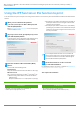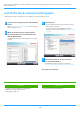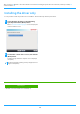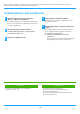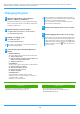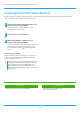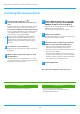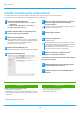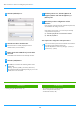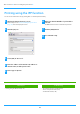Operation Manual, Software Setup Guide
Table Of Contents
14
Enable options and peripherals
1
Click the [Start] button, select [Settings] →
[Device]
→ [Devices and Printers].
In Windows 8.1/Windows Server 2012, right-click the [Start]
button, select [Control Panel] → [View devices and printers]
(or [Devices and Printers]).
2
Open the printer properties window.
(1) Right-click the printer driver icon of the machine.
(2) Select [Printer properties].
3
Click the [Configuration] tab.
4
Click the [Auto Configuration] button.
The settings are automatically configured based on the
detected machine status.
5
Click the [OK] button in the printer properties
window.
When using the PPD driver, when the "Printer property
screen" is displayed in step 2, follow the steps below:
(1) Click the [Device Settings] tab.
(2) Configure each item based on the machine
configuration.
The items and the procedures for configuring the items
vary depending on the operating system version.
Related topics
• Windows / Select the software to be installed (P. 3)
•
Changing the port (P. 15)
Troubleshooting
• The software cannot be installed (P. 22)
•
How to check the status of the peripherals (P. 22)
• Problem with Windows (P. 23)
• The options and peripherals of this machine could not be
automatically setup (P. 23)
Table of contents
X
Windows / Select the software to be installed
X
Installing the printer driver / PC-Fax driver (common procedure)
X
Standard installation / Advanced installation / Custom installation
X