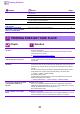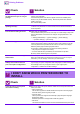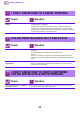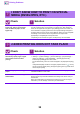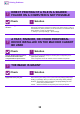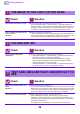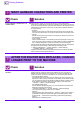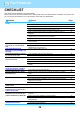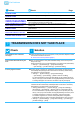Operation Manual, Troubleshooting
31
Printing Problems
PART OF THE IMAGE IS CUT OFF Does the paper size specified by the job match the size of paper loaded
into the tray?
37
Is the print orientation setting (portrait or landscape) correct?
37
Are the margins set correctly in the layout settings of the application?
37
THE IMAGE IS UPSIDE DOWN Are you using a type of paper (envelopes, punch paper, etc.) that can
only be loaded in a fixed orientation?
37
Is the correct binding position selected for 2-sided printing?
37
MANY GARBLED CHARACTERS
ARE PRINTED
Is your computer or the machine in an unstable state?
38
AFTER THE ROUTER WAS
REPLACED, I CAN NO LONGER
PRINT TO THE MACHINE
Does your computer connect to the machine?
38
PRINTING DOES NOT TAKE PLACE
Check Solution
Is your PC connected correctly to the
machine?
n Make sure that the cable is connected securely to the LAN connector of your PC
and that of the machine.
If you are connecting to a network, make sure that the LAN cable is securely
connected to the hub as well.
► Power and connector positions
(page 4)
Is the machine connected to the same
network (LAN, etc.) as your PC?
n The machine must be connected to the same network as your PC.
If you do not know which network the machine is connected to, ask the network
administrator.
Is the IP address selected correctly?
(Windows)
n Check the IP address setting.
If the machine does not have a permanent IP address (the machine receives an
IP address from a DHCP server), printing will not be possible if the IP address
changes.
You can check the machine's IP address in [Network Status] of setting mode. If
the IP address has changed, change the port setting in the printer driver.
"Settings"
→
[Status]
→
[Network Status]
See: Software Setup Guide
If the IP address changes frequently, it is recommended that a permanent IP
address be assigned to the machine.
"Settings (administrator)"
→
[System Settings]
→
[Network Settings]
Are you using a printer port created
using Standard TCP/IP Port?
(Windows)
n Check the PC settings.
When a port created with Standard TCP/IP Port in Windows is used and the
[SNMP Status Enabled] checkbox is , it may not be possible to print correctly.
Change the [SNMP Status Enabled] checkbox to .
See: Software Setup Guide
Is your computer in an unstable
state?
n Restart your computer.
Printing is sometimes not possible when you run multiple applications at once or
there is insufficient memory or local drive space. Restart your computer.
Problem Check Page
?
?
!