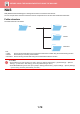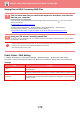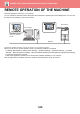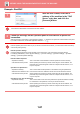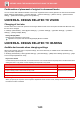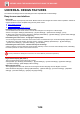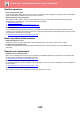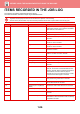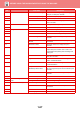Operation Manual, User's Manual
Table Of Contents
1-85
BEFORE USING THE MACHINE►BEFORE USING THE MACHINE
Intuitive operation
• Quick-view operation guide
Touch the [Operation Guide] key in the home screen on the touch
panel to display the operation guide. The operation
guide provides simple explanations of how to use the machine.
• Easy operation by storing programs
The program function lets you store groups of settings for copying,
fax, and other functions. By storing groups of
settings that you frequently use, you can easily select those settings.
► PROGRAMS (page 2-125)
► STORING FAX OPERATIONS (PROGRAM) (page 4-77)
► STORING SCAN OPERATIONS (PROGRAM) (page 5-70)
• Remote operation
You can display the machine's touch p
anel on a computer on the same network to operate the machine from the
computer. You can show how to use the machine on a computer, and people who have difficulty using the touch panel
can operate the machine from a computer.
► REMOTE OPERATION OF THE MACHINE (page 1-80)
Easier operation at the machine
• Darkened output tray colour
Output tray colours are darkened t
o make it easy to distinguish the tray to which a job has been output.
• On right side of operation panel
Located on the right side of the operation panel, this allows smoo
th removal of paper without interfering with the
output tray.
Simple toner replacement
• Automatic toner cartridge ejection
When a toner cartridge runs out o
f toner, the cartridge is automatically ejected from the machine. This ensures that
the wrong toner cartridge is not accidentally removed.
► REPLACEMENT OF TONER CARTRIDGE (page 1-125)
• Prevention of toner cartridge mis-installation
To prevent installation of a toner cartridge in the wrong location
, each colour of toner cartridge can only be installed in
its own location.
► REPLACEMENT OF TONER CARTRIDGE (page 1-125)
• Toner box can be opened with one hand
The box that contains a toner car
tridge can be easily opened with one hand.