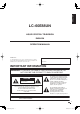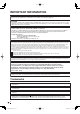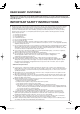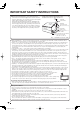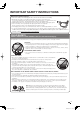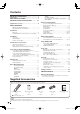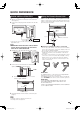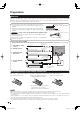FRANÇAIS ENGLISH LC-60E88UN LC-60E88UN ESPAÑOL OPERATION MANUAL LIQUID CRYSTAL TELEVISION TÉLÉVISEUR ACL TELEVISOR CON PANTALLA DE CRISTAL LÍQUIDO OPERATION MANUAL MODE D'EMPLOI MANUAL DE OPERACIÓN MODE D'EMPLOI SHARP ELECTRONICS CORPORATION Sharp Plaza, Mahwah, New Jersey 07495-1163 SHARP CORPORATION MANUAL DE OPERACIÓN Printed in Mexico Imprimé au Mexique Impreso en México TINS-E580WJZZ 10P03-MX-NM LC-60E88UN_E_Hyo1-4.
Dimensional Drawings Unit: inch (mm) Unité: pouce (mm) Unidad: pulgada (mm) 24 21/32 (626) 5 5/16 (135) 56 5/8 (1438) 4 45/64 (119) 20 41/64 (524) 29 5/8 (752) 35 11/64 (893) 2 9/32 (58) 37 29/64 (951) 52 17/32 (1334) 17 9/16 (446) AN-52AG4 15 3/4 (400) 3 15/32 (88) 15 3/4 (400) 4 45/64 (119) 2 41/64 (67) 7 21/64 (186) LC-60E88UN_E_Hyo1-4.
ENGLISH LC-60E88UN LIQUID CRYSTAL TELEVISION ENGLISH OPERATION MANUAL IMPORTANT: To aid reporting in case of loss or theft, please record the TV's model and serial numbers in the space provided. The numbers are located at the rear of the TV. Model No.: Serial No.: IMPORTANT INFORMATION WARNING: TO REDUCE THE RISK OF FIRE OR ELECTRIC SHOCK, DO NOT EXPOSE THIS PRODUCT TO RAIN OR MOISTURE.
IMPORTANT INFORMATION WARNING: FCC Regulations state that any unauthorized changes or modifications to this equipment not expressly approved by the manufacturer could void the user's authority to operate this equipment. CAUTION: This product satisfies FCC regulations when shielded cables and connectors are used to connect the unit to other equipment. To prevent electromagnetic interference with electric appliances such as radios and televisions, use shielded cables and connectors for connections.
DEAR SHARP CUSTOMER Thank you for your purchase of the Sharp Liquid Crystal Television. To ensure safety and many years of trouble-free operation of your product, please read the Important Safety Instructions carefully before using this product. IMPORTANT SAFETY INSTRUCTIONS Electricity is used to perform many useful functions, but it can also cause personal injuries and property damage if improperly handled. This product has been engineered and manufactured with the highest priority on safety.
IMPORTANT SAFETY INSTRUCTIONS • Outdoor Antenna Grounding — If an outside antenna is connected to the television equipment, be sure the antenna system is grounded so as to provide some protection against voltage surges and built-up static charges.
IMPORTANT SAFETY INSTRUCTIONS Caring for the Liquid Crystal panel • Turn off the main power and unplug the AC cord from the wall outlet before handling. • Gently wipe the surface of the display panel with a soft cloth (cotton, flannel, etc.). To protect the display panel, do not use a dirty cloth, liquid cleaners, or a chemical cloth (wet/ dry sheet type cloth, etc.). This may damage the surface of the display panel.
Contents IMPORTANT INFORMATION . . . . . . . . . . . . . . . . . . . . . 1 Trademarks . . . . . . . . . . . . . . . . . . . . . . . . . . . . . . . . . . . . . . . 2 DEAR SHARP CUSTOMER . . . . . . . . . . . . . . . . . . . . . . . 3 IMPORTANT SAFETY INSTRUCTIONS . . . . . . . . 3-5 Supplied Accessories . . . . . . . . . . . . . . . . . . . . . . . . . . . . 6 QUICK REFERENCE QUICK INSTALLATION TIPS . . . . . . . . . . . . . . . . . . . 7 Using the Remote Control Unit . . . . . . . . . . . . . . . . .
QUICK REFERENCE QUICK INSTALLATION TIPS Using the Remote Control Unit 1 Attach your antenna to the back of the television. (See page 8.) 2 Connect the AC plug for the television into the AC outlet. Use the remote control unit by pointing it towards the remote control sensor on the TV. Objects between the remote control unit and the remote control sensor may prevent proper operation. 17´ (5 m) AC outlet • Place the TV close to the AC outlet, and keep the power plug within reach.
Preparation Antennas To enjoy a clearer picture, use an outdoor antenna. The following is a brief explanation of the types of connections that are used for a coaxial cable. If your outdoor antenna uses a 75-ohm coaxial cable with an F-type connector, plug it into the antenna terminal at the rear of the TV set. 1. A 75-ohm system is generally a round cable with F-type connector that can easily be attached to a terminal without tools (Commercially available). 2.
Part Names TV (Front) Remote control sensor OPC sensor* (See page 23.) OPC indicator (See page 23.) POWER indicator (See page 16.
Part Names Remote Control Unit 1 2 3 17 18 4 19 1 TV POWER: Switch the TV power on or enter standby. (See page 16.) 2 DISPLAY: Display the channel information. 3 SOURCE POWER: Turns the power of the external equipment on and off. 4 External equipment operational buttons: Operate the external equipment. 5 0–9: Set the channel. (See page 17.) 6 • (DOT): (See pages 17 and 34.) 7 INPUT: Select a TV input source.
Introduction to Connections Experiencing HD Images An HDTV without an HD source is just an ordinary TV. To enjoy HD images on the TV, you should get HD programming from the following: • Over-the-air broadcasting via HD quality antenna • HD cable/satellite subscription • HD compatible external equipment • For information on updating to HD programming, ask your cable/satellite service provider. Types of Connection Image quality differs depending on the terminal used.
Connecting to External Equipment You can connect many types of external equipment to your TV. To view external source images, select the input source from INPUT on the remote control unit or on the TV. (See pages 11 and 17.) For connecting the TV to external equipment, use commercially available cables. CAUTION • To protect equipment, always turn off the TV before connecting any external equipment. • Please read the relevant operation manual (Blu-ray disc player, etc.) carefully before making connections.
Connecting to External Equipment ■ When using Component cable (INPUT 1 or 2): • Blu-ray disc player • DVD player • HD cable/satellite set-top box Rear of the TV Audio cable COMPONENT OUT AUDIO-L (White) AUDIO-R (Red) Y (Green) Component video cable PB (Blue) PR (Red) • To enjoy 1080p display capability, connect your external equipment using an HDMI-certified cable or a component cable and set the equipment to 1080p output.
Connecting to External Equipment Connecting an Audio Amplifier ■ When using optical fiber cable: It is possible to output audio through the DIGITAL AUDIO OUTPUT terminal. (See page 32 for details.) PCM audio outputs from the terminal. Rear of the TV Optical fiber cable OPTICAL DIGITAL AUDIO INPUT • Depending on the connected equipment, audio will not output from the DIGITAL AUDIO OUTPUT terminal in HDMI connection. In this case, set the audio formats of the connected equipment to PCM, 32/44.1/48 kHz.
Connecting to External Equipment Connecting a PC Refer to page 41 for a list of PC signals compatible with the TV. ■ When using HDMI cable (INPUT 5, 6, 7 or 8): Side panel Rear of the TV HDMI-certified cable HDMI OUT • Depending on the board, only video signals may be output. In this case, in addition to connecting an HDMI-certified cable to the INPUT 6 (HDMI) terminal, connect a Ø 3.5 mm stereo minijack cable to the AUDIO terminal and set "PC Audio Select" to "Input 6 (HDMI)". (See page 41.
Watching TV Turning On/Off the Power Press POWER on the TV, or TV POWER on the remote control unit to turn the power on. • POWER indicator (Green): The TV is on. POWER • The Initial Installation starts when the TV powers on for the first time. If the TV has been turned on before, the Initial Installation will not be invoked. For changing the settings of the Initial Installation, perform "EZ setup" on the Setup menu on page 26.
Direct Button Operation Sleep Timer Allows you to set a time when the TV automatically switches to standby. Press SLEEP. • The remaining time displays when the sleep timer has been set. • Each time you press SLEEP, the remaining time switches as shown below. Off 30 60 90 120 • When set, the time automatically starts counting down. • If you want to adjust the sleep timer, you can press SLEEP twice then change the time setting.
Direct Button Operation AV MODE AUDIO AV MODE gives you several viewing options to choose from to best match the surrounding environment of the TV, which can vary due to factors like room brightness, type of program watched or the type of image input from external equipment. Press AV MODE. Current AV MODE displays. • Press AV MODE again before the mode displayed on the screen disappears.
Direct Button Operation POWER SAVING Allows you to set the Power Saving level in order to decrease the power consumption and increase the backlight lifespan. Press POWER SAVING. • Each time you press POWER SAVING, the mode changes as shown below. Off Standard Advanced 1 Press CC. • This will present the Closed Caption information display. 2 Press CC while the Closed Caption information is still on the screen. • Press repeatedly until you select the desired closed caption service.
Direct Button Operation VIEW MODE You can select the screen size. 1 Press VIEW MODE. • The View Mode menu displays. • The menu lists the View Mode options selectable for the type of video signal currently being received. 2 Press VIEW MODE or a/b while the View Mode menu is displayed to select a desired item on the menu. • You can sequentially select a View Mode that has its own aspect ratio.
On-Screen Display Menu On-Screen Display Menu Operation LCFONT embedded Example Example Option Picture AQUOS LINK Setup Audio Only OPC Off On On : Display PC Audio Select [Input 4 (PC)] Backlight [b12] a16 b16 Contrast [b30] 0 b40 Brightness [ 0] a30 b30 Color [ 0] a30 b30 Caption Setup Tint [ 0] a30 b30 Digital Caption Info.
On-Screen Display Menu Menu Items • When AV MODE is set to "AUTO", part of the menu may not be displayed correctly or the setting range of the menu may be changed. • Some menu items may not be displayed depending on the selected input source. • When configuring a menu, be sure to select the input source according to the menu items to be configured. If a menu is not displayed, check whether one of the following may be the source of the problem. *1 A TV program is being viewed (TV).
On-Screen Display Menu OPC Setting Picture Menu Adjusts the picture to your preference with the following picture settings. Example Picture OPC Off On On : Display Backlight [b12] a16 b16 Contrast [b30] 0 b40 Brightness [ 0] a30 b30 Color [ 0] a30 b30 Tint [ 0] a30 b30 Sharpness [ b2] a10 b10 Automatically adjusts the brightness of the screen. Off: The brightness is fixed at the value set in "Backlight". On: Automatically adjusts.
On-Screen Display Menu Fine Motion Advanced Use Fine Motion Advanced to view fast-action video more clearly. High/Low: Select a level for obtaining a clearer image. Off: Normal image. • "Fine Motion Advanced" may cause image noise. If this occurs, turn the function "Off". Active Contrast Automatically adjusts the image contrast according to the scene. On: Automatically adjusts the image contrast. Off: No adjustment.
On-Screen Display Menu Audio Menu Power Control Menu You can adjust the sound quality to your preference with the following settings. Power control setting allows you to save energy. Example Example Power Control Audio Power Saving [Off] Treble [ 0] a15 b15 No Signal Off [Disable] Bass [ 0] a15 b15 No Operation Off [Disable] Balance [ 0] L R Surround [Off] Bass Enhancer [On] Reset 1 Press MENU to display the MENU screen, and then press c/d to select "Power Control".
On-Screen Display Menu CH Setup Setup Menu If Initial Installation does not memorize all the channels in your region, follow the instructions below to manually memorize the channels. Example Setup Air/Cable: Make sure what kind of connection is made with your TV when selecting "Air" or "Cable". CH Search: Channel auto search makes the TV look for all channels viewable in the set area. CH Memory: You can select the channels to skip in each ANALOG (Air), ANALOG (Cable), DIGITAL (Air) and DIGITAL (Cable).
On-Screen Display Menu Position For adjusting a picture's horizontal and vertical position. H-Pos.: Centers the image by moving it to the left or right. V-Pos.: Centers the image by moving it up or down. • For resetting adjustments to the factory preset values, press a/b to select "Reset", and then press ENTER. • When connecting a PC to the HDMI terminal, the image position will be automatically adjusted. It cannot be manually adjusted.
On-Screen Display Menu V-Chip V-CHIP is an electronic filtering device built into your TV. This tool gives parents a great degree of control over broadcasts accessed by their children. It allows parents to select programs judged suitable for child viewing while blocking ones judged not suitable. It does so automatically once you activate the V-CHIP feature in your TV. "V-Chip" and "Status" will not be selectable from the menu if you do not first configure your secret number. • The U.S.
On-Screen Display Menu Canadian Rating Systems (Canadian English ratings and Canadian French ratings) • The TV rating systems in Canada are based on the Canadian Radio-Television and Telecommunications Commission (CRTC) policy on violence in television programming. • While violence is the most important content element to be rated, the structure developed takes into consideration other program content like language, nudity, sexuality and mature themes.
On-Screen Display Menu Input Select Option Menu If the image does not come in clearly from the external equipment connected to INPUT 1, you may need to change the input signal type setting from the list below: Example Option Auto/COMPONENT/VIDEO AQUOS LINK Setup Audio Only PC Audio Select [Input 4 (PC)] Auto Volume [Off] Clear Voice Output Select [Off] [Fixed] Caption Setup Digital Caption Info.
On-Screen Display Menu Color System Select the video signal system compatible with your equipment from the list below: Auto/NTSC/PAL-M/PAL-N • "Color System" can only be set for the INPUT 1 VIDEO and INPUT 3. • If you have already set the Secret No., input the 4-digit secret number here. See page 27 for setting a secret number. Caption Setup This function allows you to adjust the closed caption screen appearance to suit your preference.
On-Screen Display Menu Digital Setup Menu Example Digital Setup Audio Setup [PCM] Identification Software Update This function allows software updates by inserting a USB memory device with the update file into the SERVICE terminal on the TV. To check for the availability of a software update, visit http://www.sharpusa.com/products/support/. If you have any questions, please call 1-800-BE-SHARP (800-237-4277).
On-Screen Display Menu 5 Press ENTER to start checking the data in the USB memory device. Insert the USB memory device containing the software update file. 7 Press ENTER to start updating. • The screen becomes dark for a while until the update screen can be displayed. Please wait for the update screen to appear. Do not unplug the AC cord. The picture will temporarily go dark until the Software Update display appears. Wait several minutes and do not unplug the AC cord.
Other Viewing Options Presetting Remote Control Function You can operate the connected AV products (AV receiver, cable box, SAT tuner, DTV, VCR, DVD, LD) using the presetting manufacturer function of your remote control unit. Operating the Connected Equipment To operate the connected equipment, press FUNCTION to select the LED for your device. (VCR, AUDIO, CBL/SAT (cable converter) or DVD.) The LED lights up, and the remote control unit button will function as follows.
Other Viewing Options Manufacturer codes VCR BRAND REMOTE CONTROL CODE NUMBER DVD/BD/LD BRAND REMOTE CONTROL CODE NUMBER CATV/SAT BRAND REMOTE CONTROL CODE NUMBER • Numbers marked with * are SAT codes, all others are CATV codes. AUDIO BRAND REMOTE CONTROL CODE NUMBER 35 LC-60E88UN_E.
Using AQUOS LINK Controlling HDMI Equipment Using AQUOS LINK What’s AQUOS LINK? • Using the HDMI CEC (Consumer Electronics Control) protocol, with AQUOS LINK you can interactively operate compatible system equipment (Blu-ray disc equipment, AV amplifier, DVD). • By connecting AQUOS LINK-compatible devices with HDMI-certified cables to the TV, you can control a recorder or AV amplifier using the remote control of the TV. • AQUOS LINK allows you to operate the HDMI-connected equipment with one remote control.
Using AQUOS LINK Selecting Recorder When multiple AQUOS LINK-compatible devices are connected, this function allows you to set the recorder for recording when you press REC on the TV’s remote control unit. AQUOS LINK Setup 1 Press MENU to display the MENU screen, and then press c/d to select "Option". Press a/b to select the recorder for recording. Example AQUOS LINK Control 2 Press a/b to select “AQUOS LINK Setup”, and then press ENTER.
Using AQUOS LINK One Touch Playback AQUOS LINK Menu AQUOS LINK allows you to operate the HDMIconnected equipment with one remote control. AQUOS LINK Recorder EPG Top menu/title list Media change By AQUOS AUDIO SP Press d to start playing back a title. By AQUOS SP • The last played program is played back. You can use the following buttons during broadcast viewing.
Using AQUOS LINK Playback of Titles Using AQUOS LINK This section explains how to play back a title in the AQUOS LINK-compatible equipment. 1 Power on the AQUOS LINK-compatible equipment, and select appropriate external input. 2 Press OPTION to display the AQUOS LINK MENU Manually Changing AQUOS AUDIO Speaker System’s Sound Mode 1 Press OPTION to display the AQUOS LINK MENU screen. 2 Press a/b to select “Sound mode change”, and then press ENTER. screen.
Using a PC Displaying a PC Image on the Screen VIEW MODE You can select the screen size. 1 Press VIEW MODE. • The View Mode menu displays. • The menu lists the View Mode options selectable for the type of video signal currently being received. 2 Press VIEW MODE or a/b while the View Mode menu is displayed to select a desired item on the menu. • You can sequentially select a View Mode that has its own aspect ratio. • Connect the PC before making adjustments. (See page 15.
Using a PC Setting Audio Input PC Audio Select Determines whether the AUDIO terminal is used for INPUT 4 (PC-IN) or INPUT 6 (HDMI). 1 Press MENU to display the MENU screen, and then press c/d to select the Setup or Option menu. • For adjusting "Auto Sync." or "Fine Sync.", select the Setup menu. • For setting "PC Audio Select", select the Option menu. 2 Press a/b to select a specific adjustment item, and then press ENTER to set each item.
Using a PC RS-232C Port Specifications ■ PC control of the TV • Attach an RS-232C cable cross-type (commercially available) to the supplied Din/D-Sub RS-232C for the connections. ■ Command format Eight ASCII codes e CR C1 C2 C3 C4 P1 P2 P3 Command 4-digits • This operation system should be used by a person who is accustomed to using computers. ■ Communication conditions Set the RS-232C communication settings on the PC to match the TV's communication conditions.
Appendix Removing the Stand • Before detaching (or attaching) the stand, unplug the AC cord. CAUTION • Do not remove the stand from the TV unless using an optional wall mount bracket to mount it. Before attaching/detaching the stand • Before performing work, make sure to turn off the TV. 1 2 Unfasten the four screws used to secure the stand in place. Detach the stand from the TV. • To attach the stand, perform the above steps in reverse order.
Appendix Troubleshooting Problem Possible Solution • No power • Check if you pressed TV POWER on the remote control unit. Page 16 If the indicator on the TV does not light up, press POWER on the TV. • Is the AC cord disconnected? Page 7 • Has the power been turned on? Page 16 • Unit cannot be operated. • External influences such as lightning, static electricity, may cause improper operation.
Appendix Problem Possible Solution • No picture • • • • • • Picture quality of HD programs is poor. • To enjoy HD images from external equipment, you are required to set up HDMI connection or component connection. • If the program content is not of HD quality, HD images cannot be displayed. Check that the program you are viewing provides HD images. • The HD cable/satellite set-top box may need to be configured to output HD images via cable/satellite.
Appendix Specifications Item LCD panel 60o Class (60 1/32o Diagonal) Resolution 2,073,600 pixels (1,920 g 1,080) TV-standard (CCIR) American TV Standard ATSC/NTSC System Receiving Channel TV Function Model: LC-60E88UN Size VHF/UHF VHF 2-13ch, UHF 14-69ch CATV 1-135ch (non-scrambled channel only) Digital Terrestrial Broadcast (8VSB) 2-69ch Digital cable*1 (64/256 QAM) 1-135ch (non-scrambled channel only) Audio multiplex BTSC System 10W g 2 Audio out Rear Terminals Side INPUT 1 AV in,
Appendix Information on the Software License for This Product ■ Software composition The software included in this product is comprised of various software components whose individual copyrights are held by SHARP or by third parties.
Calling for Service For location of the nearest Sharp Authorized Service, or to obtain product literature, accessories, supplies, or customer assistance, please call 1-800-BE-SHARP.
Dimensional Drawings Unit: inch (mm) Unité: pouce (mm) Unidad: pulgada (mm) 24 21/32 (626) 5 5/16 (135) 56 5/8 (1438) 4 45/64 (119) 20 41/64 (524) 29 5/8 (752) 35 11/64 (893) 2 9/32 (58) 37 29/64 (951) 52 17/32 (1334) 17 9/16 (446) AN-52AG4 15 3/4 (400) 3 15/32 (88) 15 3/4 (400) 4 45/64 (119) 2 41/64 (67) 7 21/64 (186) LC-60E88UN_E_Hyo1-4.
FRANÇAIS ENGLISH LC-60E88UN LC-60E88UN ESPAÑOL OPERATION MANUAL LIQUID CRYSTAL TELEVISION TÉLÉVISEUR ACL TELEVISOR CON PANTALLA DE CRISTAL LÍQUIDO OPERATION MANUAL MODE D'EMPLOI MANUAL DE OPERACIÓN MODE D'EMPLOI SHARP ELECTRONICS CORPORATION Sharp Plaza, Mahwah, New Jersey 07495-1163 SHARP CORPORATION MANUAL DE OPERACIÓN Printed in Mexico Imprimé au Mexique Impreso en México TINS-E580WJZZ 10P03-MX-NM LC-60E88UN_E_Hyo1-4.