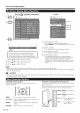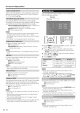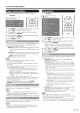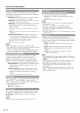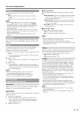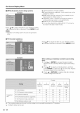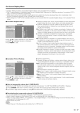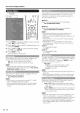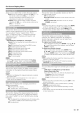Manual
On=Screen Display Menu
If initial setup does not memorize all the channels in
your region, follow the instructions below to manually
memorize the channels.
Air/Cable: Make sure what kind of connection is made
with your TV when selecting "Air" or "Cable".
ON Search: Channel auto search makes the TV look for
all channels viewable in the set area.
ON Memory: You can select the channels to skip in each
ANALOG (Air),ANALOG (Cable), DIGITAL (Air) and
DIGITAL (Cable).
On: Skipschannels. (Channelselectiondisabled using OH
A/V,)
off: Doesnot skip channels, (Channelselection enabled using
CHA/V.)
Remove Scrambled OH: This function makes the TV
look for and then delete digital cable channels that
are scrambled and so unavailable in the set area. The
process may take more than 20 minutes.
Yes: Starts to removescrambledchannels.
No: Thisfunction does not work.
o See "Initial Setup" on page 14 for setting each item.
o If no channel is found, confirm the type of connection made
with your TV and try channel search again.
o If you select "Analog Search Start" and initiate the channel
search, the OH Memory for Cable Digital will be deleted.
In order to receive digital air broadcasts, you need
a digital broadcast antenna. You can confirm the
antenna configuration through the "Antenna Setup-
DIGITAL" screen. If necessary, adjust the direction of
the antenna to obtain the maximum signal strength.
Signal Strength: The signal strength of DIGITAL channel
is displayed. The signal information is based on the
current channel.
Channel Strength: Input the 2-digit channel number
to check the signal strength of the selected channel.
Make sure the signal is strong enough for each
channel.
• This function isavailablefor DIGFfAL(Air)only,
For automatically adjusting the PC image.
Yes: Auto Sync. starts and "Now adjusting the image."
displays.
No: This function does not work.
o When Auto Sync. is successful, "Completed" displays. If
not, Auto Sync. failed.
Auto Sync. may fail even if "Completed" displays.
o Auto Sync. may fail if the computer image has low
resolution, has unclear (black) edges, or is moved while
executing Auto Sync.
o Be sure to connect the PC to the TV and switch it on before
starting Auto Sync.
Ordinarily you can easily adjust the picture as
necessary to change image position using Auto Sync.
In some cases, however, manual adjustment is needed
to optimize the image.
H-Pos.: Centers the image by moving it to the left or
right.
V-Pos.: Centers the image by moving it up or down.
Clock: Adjust when the image flickers with vertical
stripes.
Phase: Adjust when characters have low contrast or
when the image flickers.
For resetting all Fine Sync. adjustment items to the factory
preset values, press A/Y to select "Reset", and then press
ENTER.
It is not necessary to adjust the "Clock" or "Phase" when a
digital signal is being input, so it cannot be selected.
o The default cursor position may not be in the center,
because the screen position variable ranges may be
asymmetrical.
o The screen position variable ranges depend on the View
Mode or the signal type. The ranges can be seen on the
position-setting screen.
This setting allows you to skip the HDMI or PC-IN Input
("Input 4 (PC)", "Input 5 (HDMI)", "Input 6 (HDMI)",
"Input 7 (HDMI)", "Input 8 (HDMI)" and "Input 9 (HDMI)")
on the Input Selection operation.
Yes: Skips the input.
No: Does not skip input.
Lets you set the input terminal displayed when using
the INPUT SOURCE menu or channel display. Press
A/V/4/I_ to select the new name for the input
mode.
o You cannot change labels if the INPUT SOURCE is TV.
Q- 24